Creating a digital business card that perfectly matches your brand is easy with HiHello. With room for everything you want to share about your business, and the ability to customize the color and design of your cards, HiHello digital business cards are the perfect networking tool.
Choose from our three distinct design options with a HiHello Professional, Business, or Enterprise plan. Keep reading to learn how to change the design of your digital business card.
How do I change my digital business card design?
To customize the design of your virtual business card, start by logging in to the HiHello web app. Choose your card, click the pencil icon, click Display, then choose a design and click Save. Once your card design has been selected and saved, it will automatically appear on the mobile app.
1. Choose a card and click the pencil icon.
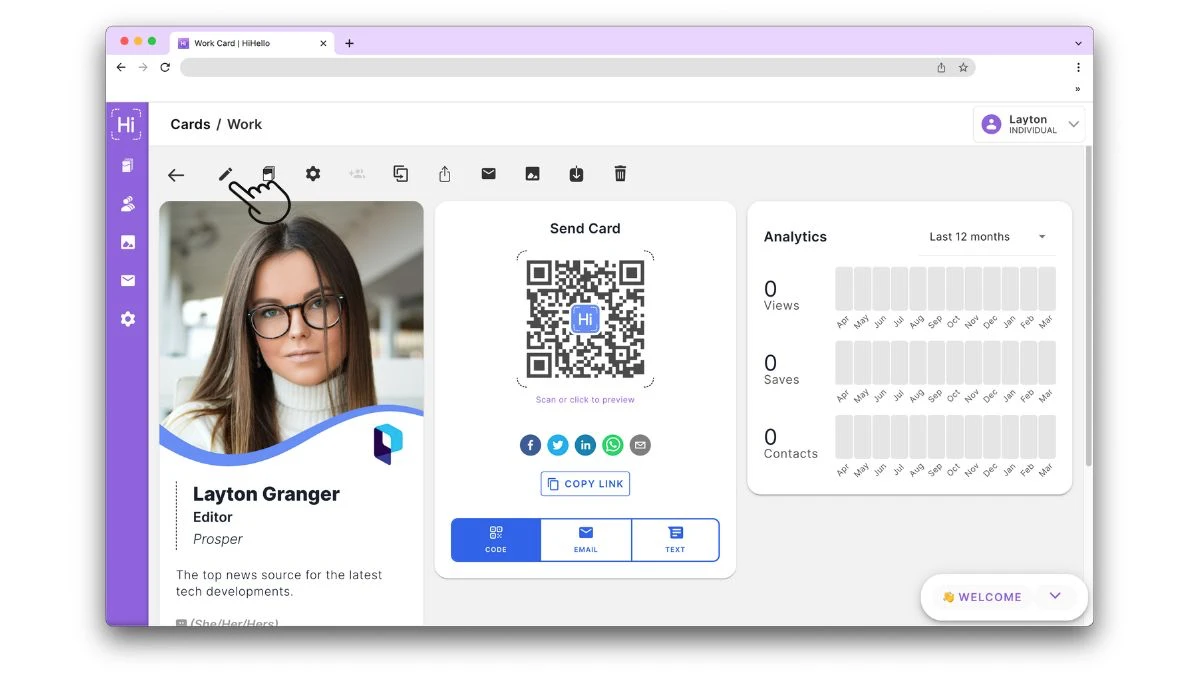
2. Click Display.
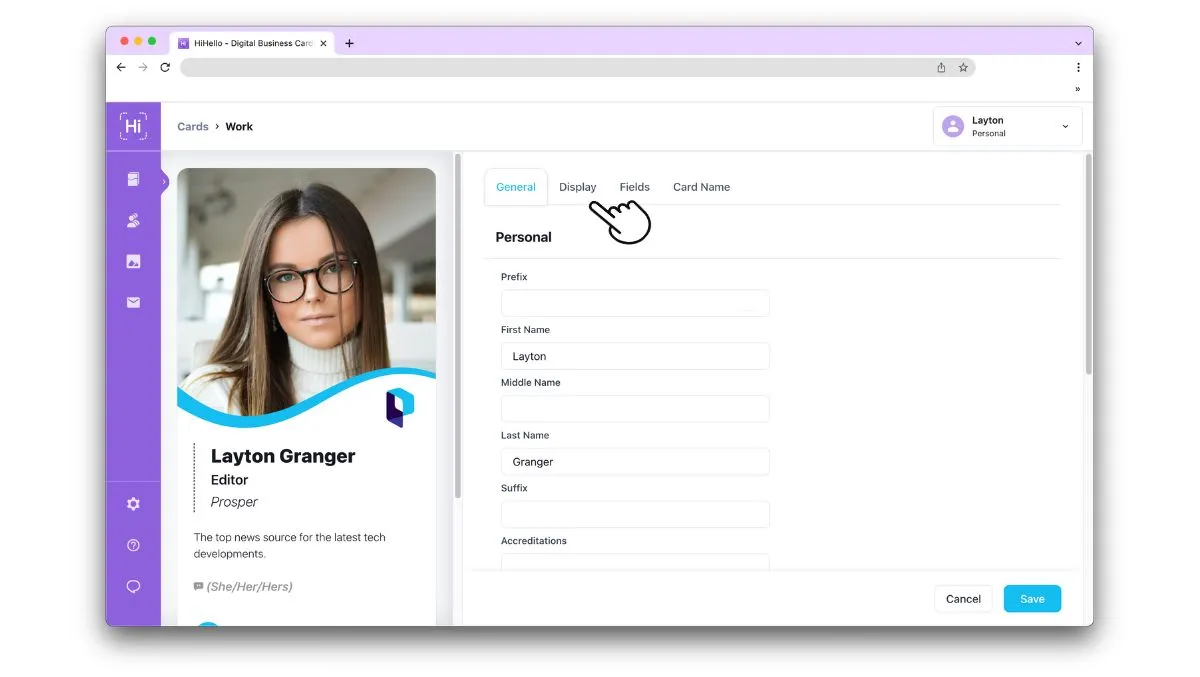
3. Pick a new style, and click Save.
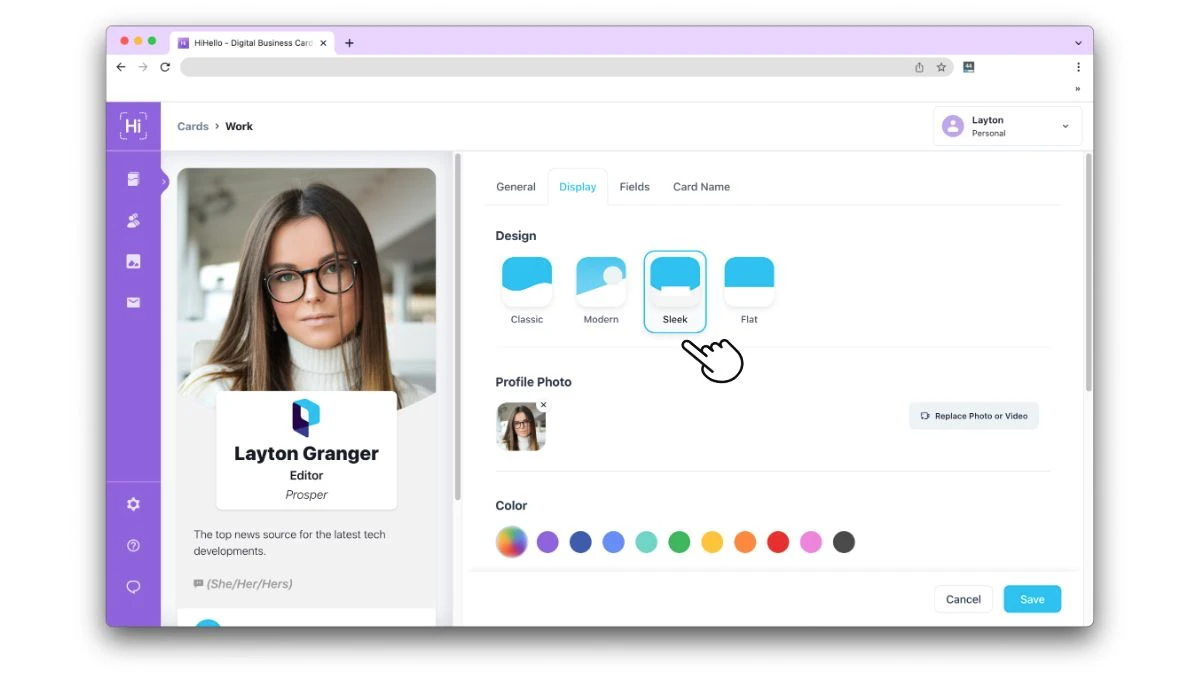
How do I change my digital business card design on mobile?
1. Tap your card and Tap Edit.
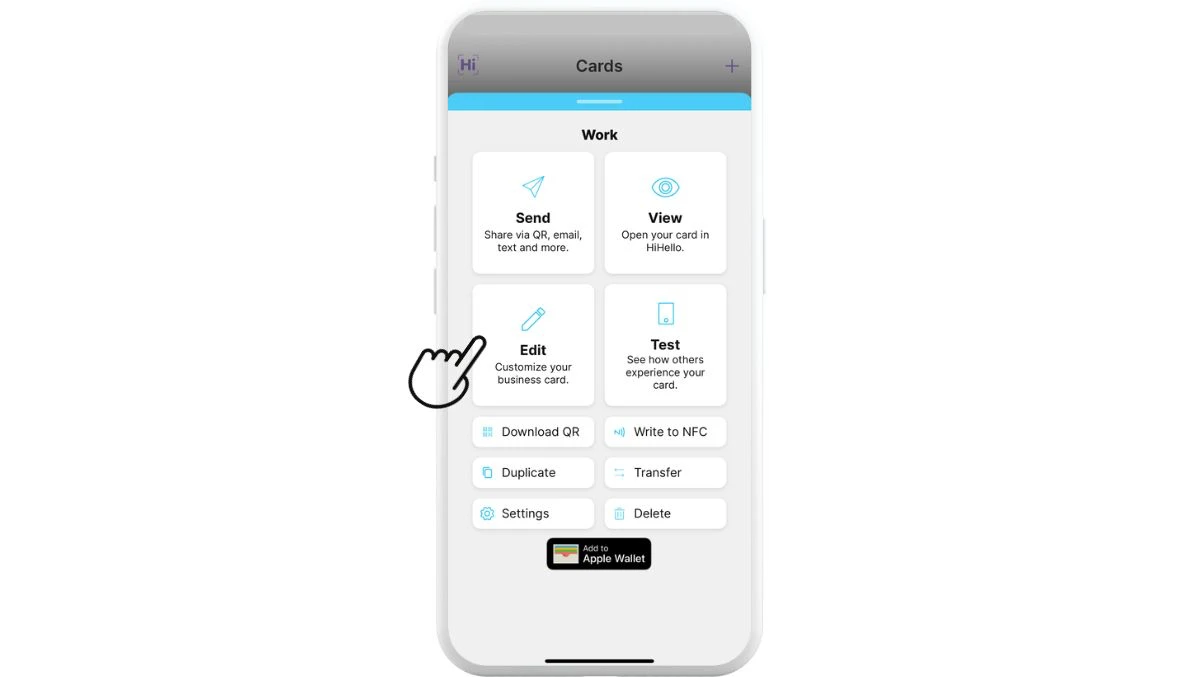
2. Tap Display and select your card design.
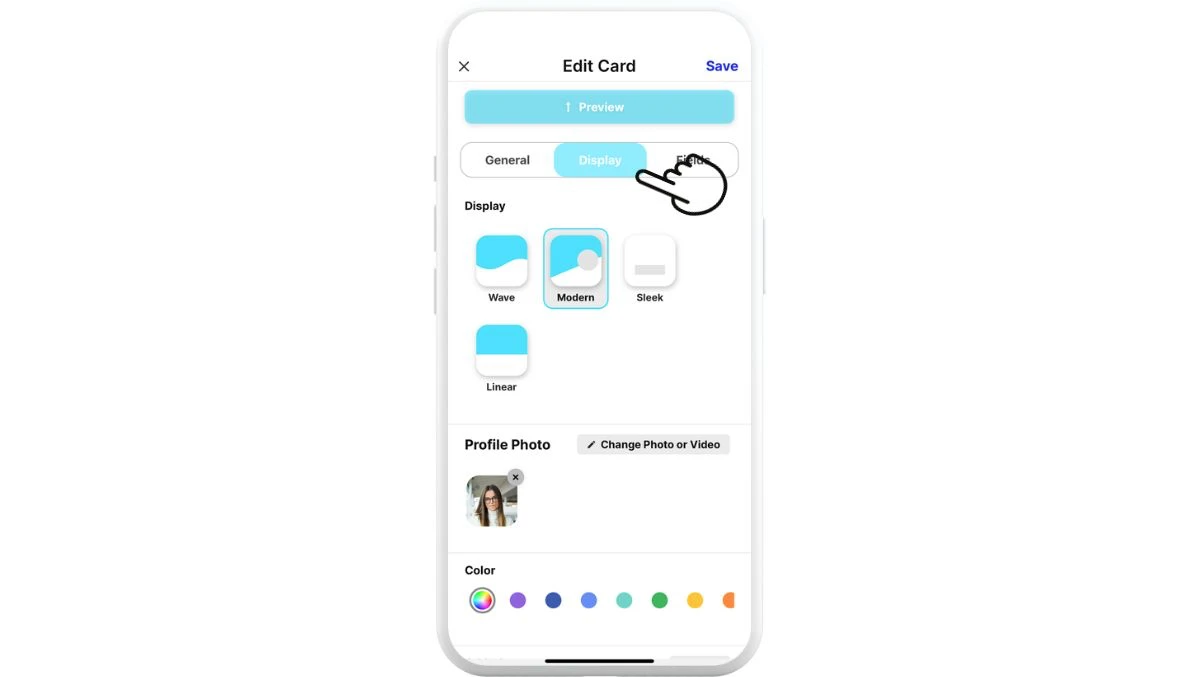
3. Tap Save.
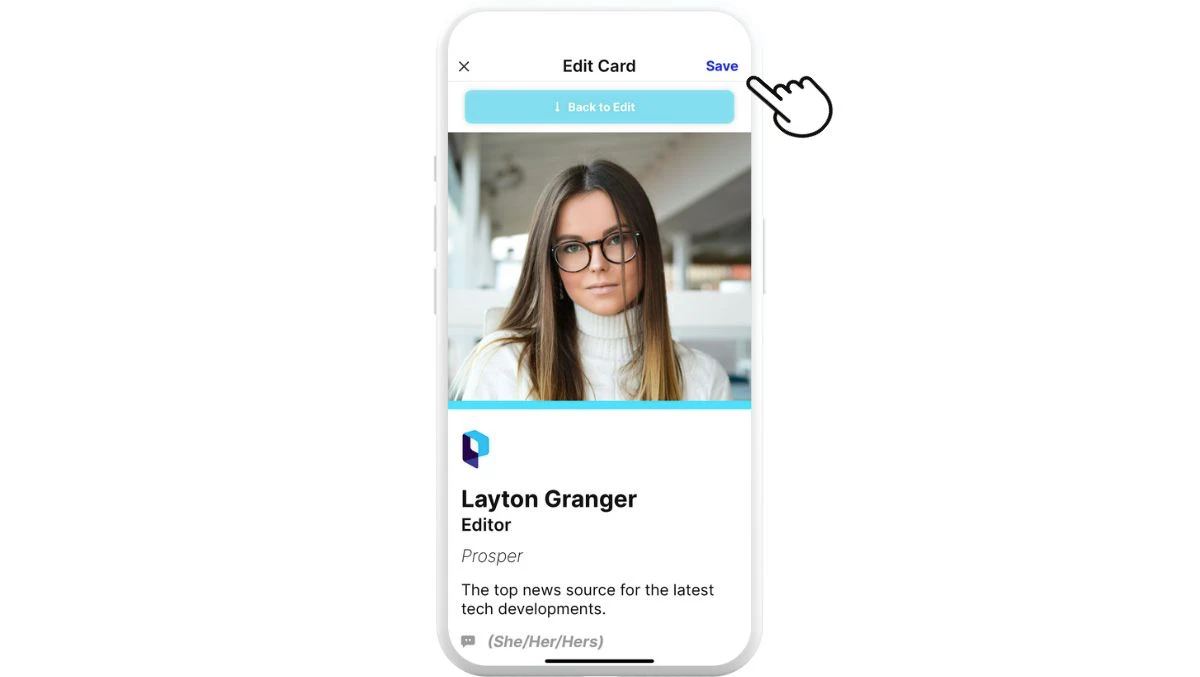
Want to see what your card looks like before saving? Tap Preview at the top of the screen to see what each design looks like with your card.




