Having a photo on your business card is key to making a memorable impression. Adding your picture on your digital business card makes it easier for connections to remember who you are, and it’s a great way for you to create a business card that reflects who you are.
When you first create your digital business card, you’ll be prompted to add a photo, but if you want to change it later or skip that step, you can learn how to add or update the image on your card by following the steps below.
Want to add a video to your business card? Learn how to create a video business card or embed a video on your digital business card.
How to add or change the photo on your digital business card on a mobile device.
1. Tap your card, tap the three-bar menu, and tap Edit.

2. Tap Display and tap Change Photo to update the image or Add a photo or video to add a photo.
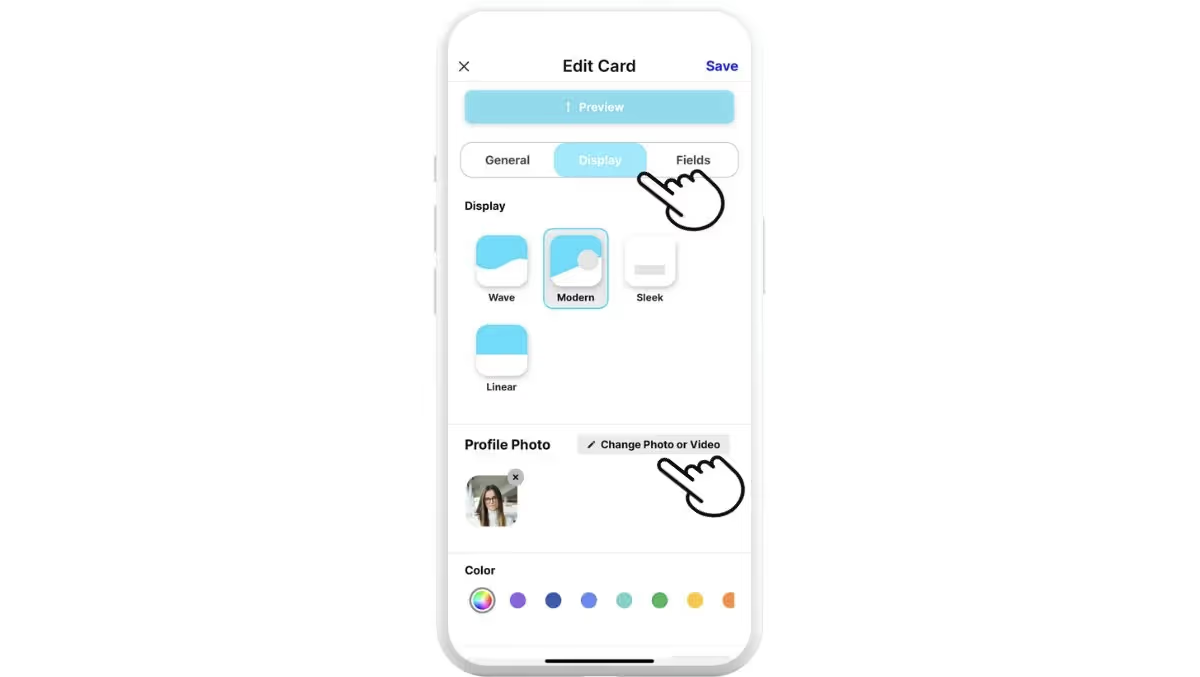
3. Tap Change or Upload a Photo or Video.
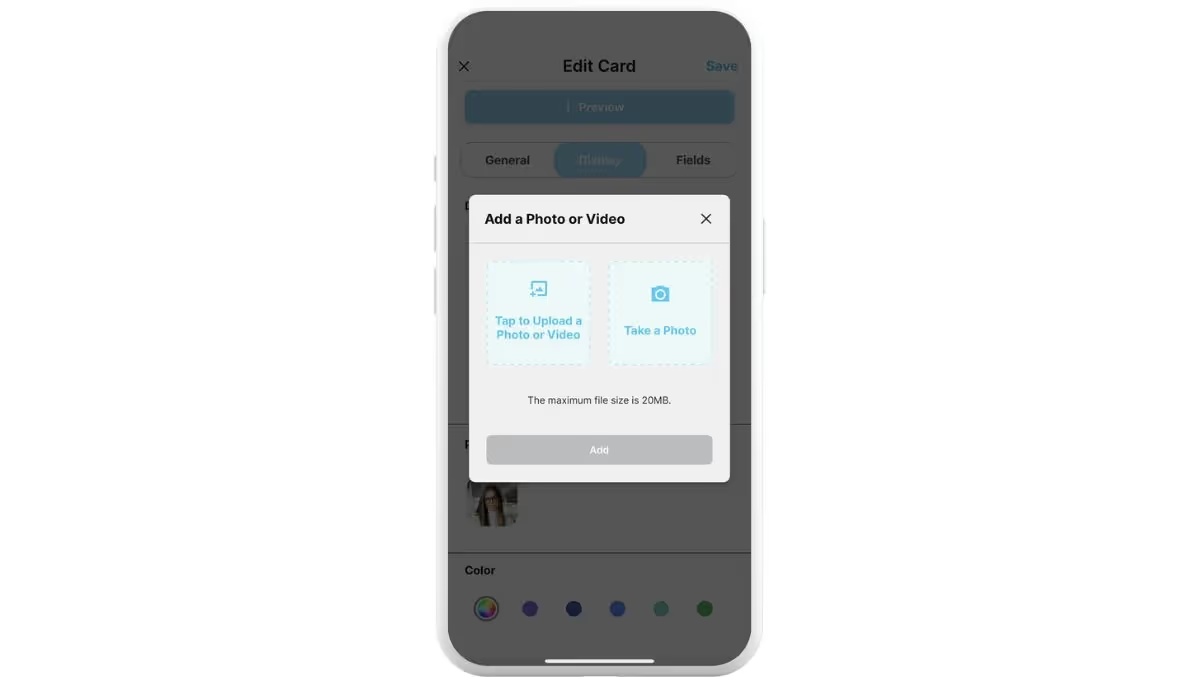
4. Crop the photo and tap Choose.
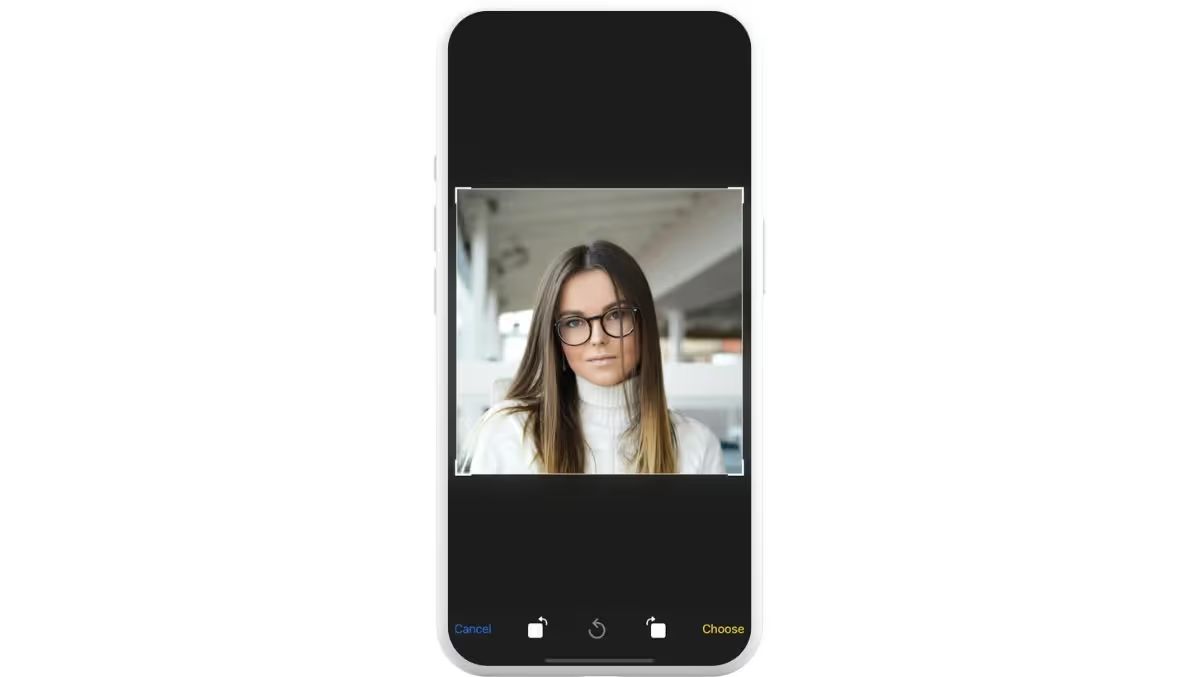
5. Tap Add.
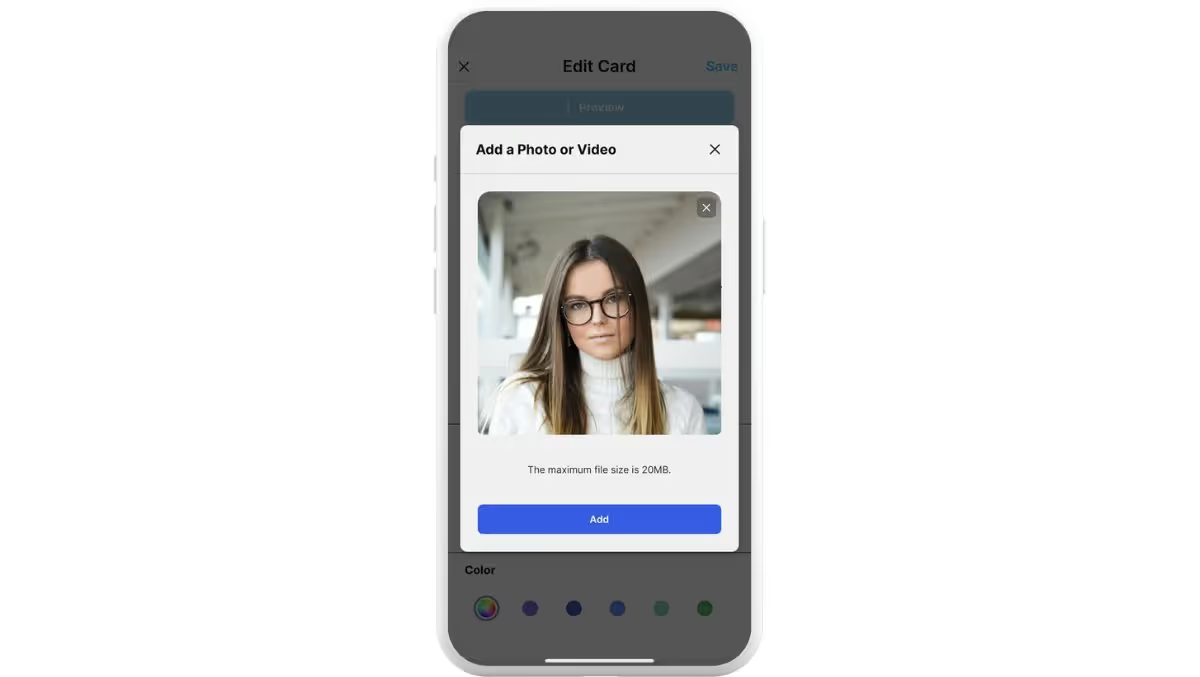
6. Tap Save.
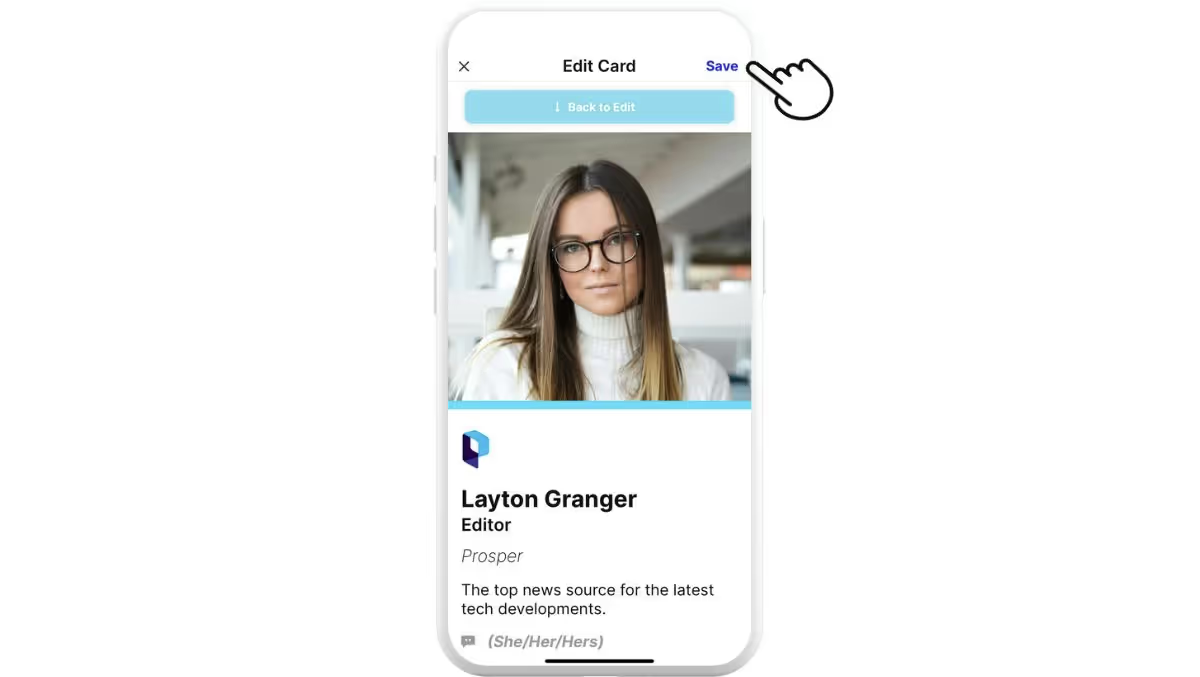
How to add or change the photo on your digital business card on a computer.
1. Click the card you want to add an image to and click the pencil icon.
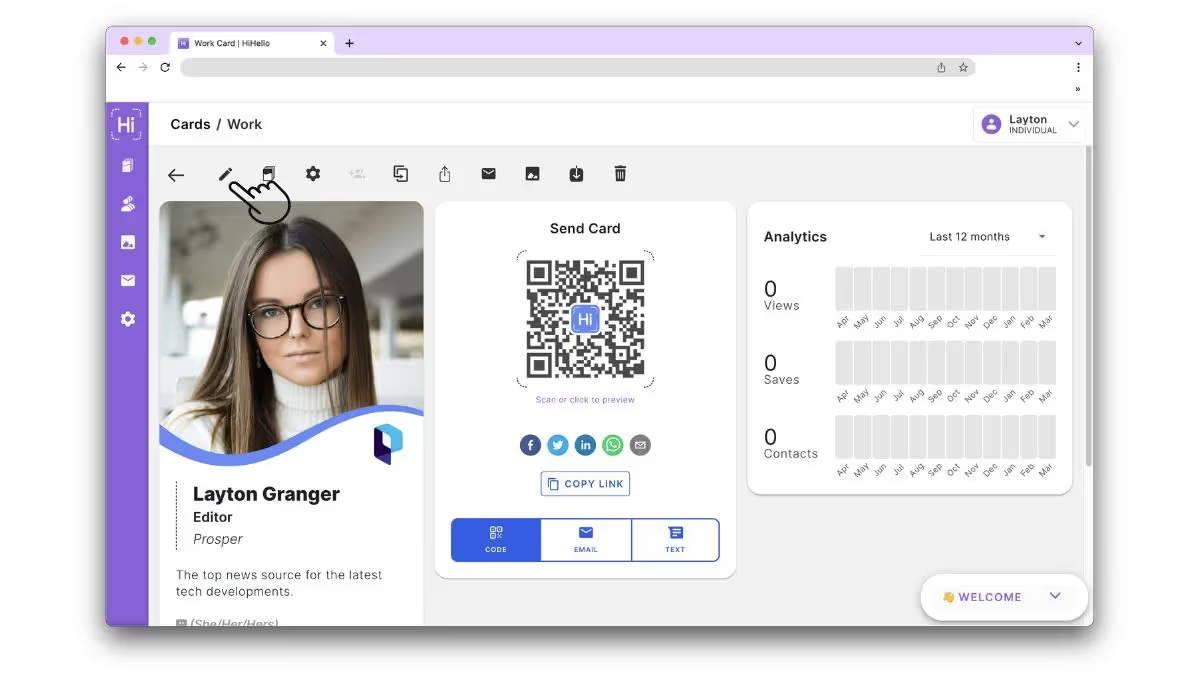
2. Click Display.
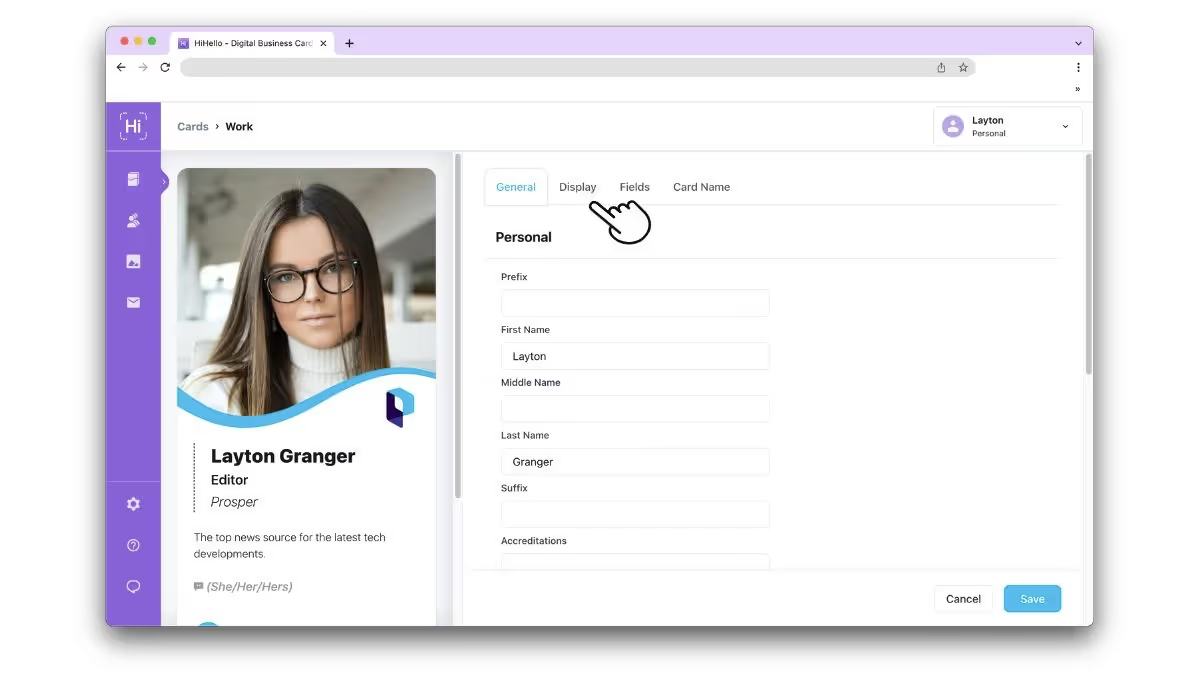
3. Click Change Photo to update the image or Add a photo or video to add a photo.
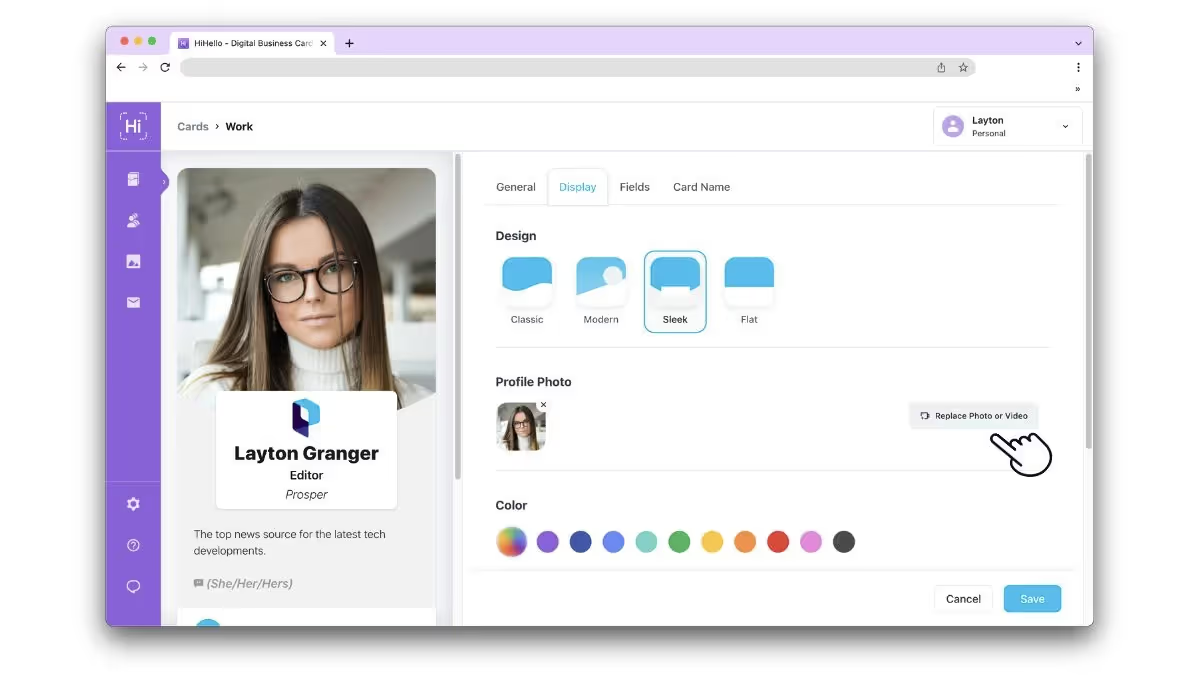
4. Click Upload an image or Video.
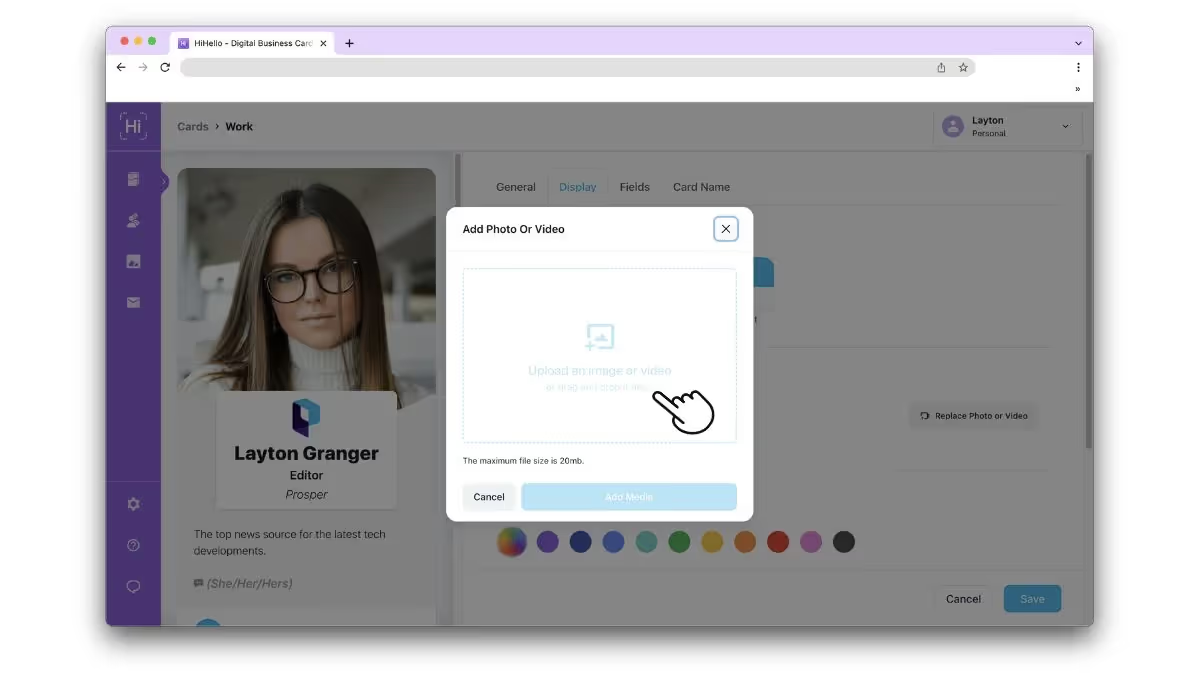
5. Select your image, crop the photo, and click Add Media.
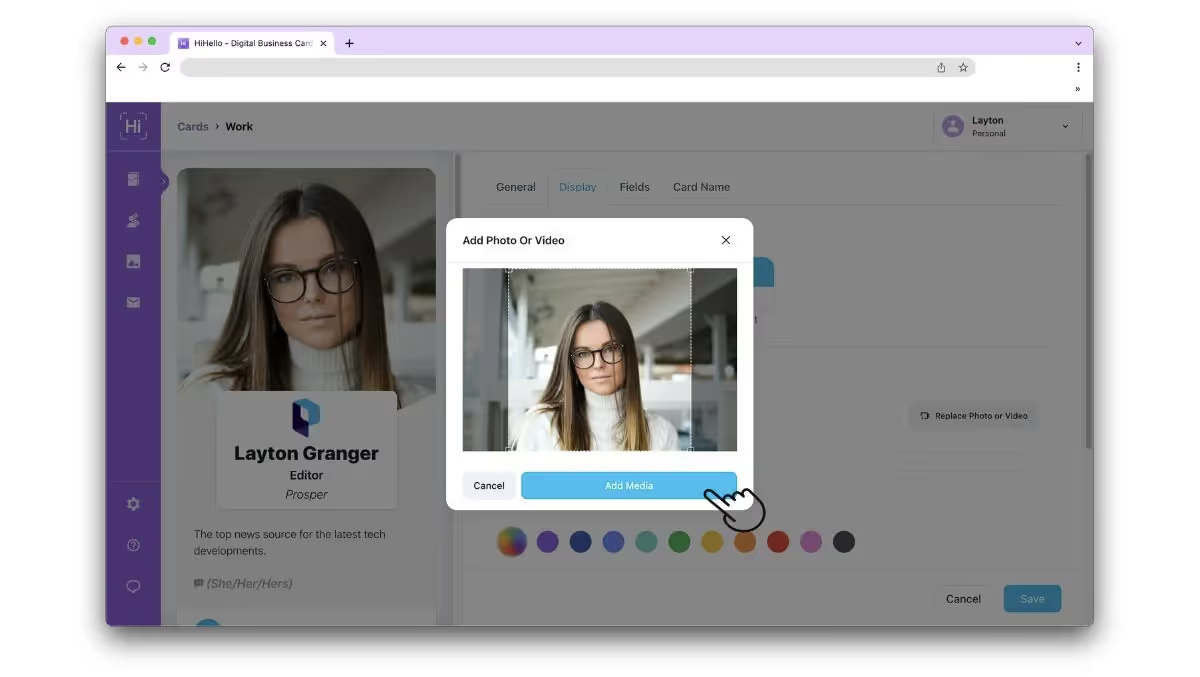
6. Click Save.
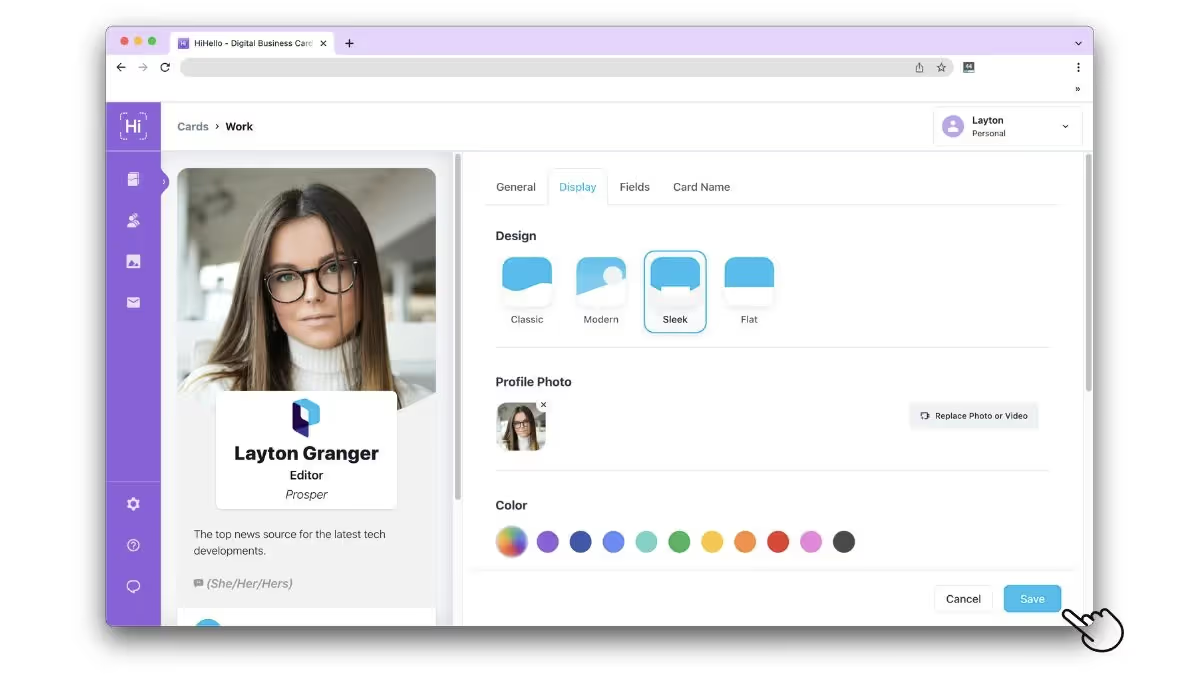
Want to add a video to your card? Learn how to create a video business card.




