Table of Contents
QR codes are one of the best ways to share your digital business card. They offer a fast, contactless solution to swapping contact information. And with HiHello, you never have to share a generic, off-brand black and white QR code again.
With HiHello Professional, Business, and Enterprise you can customize your QR code with a logo. Create your custom QR code from the iOS, Android, or web app.
How to customize your QR code on the web
1. Select your card and click Card Settings.
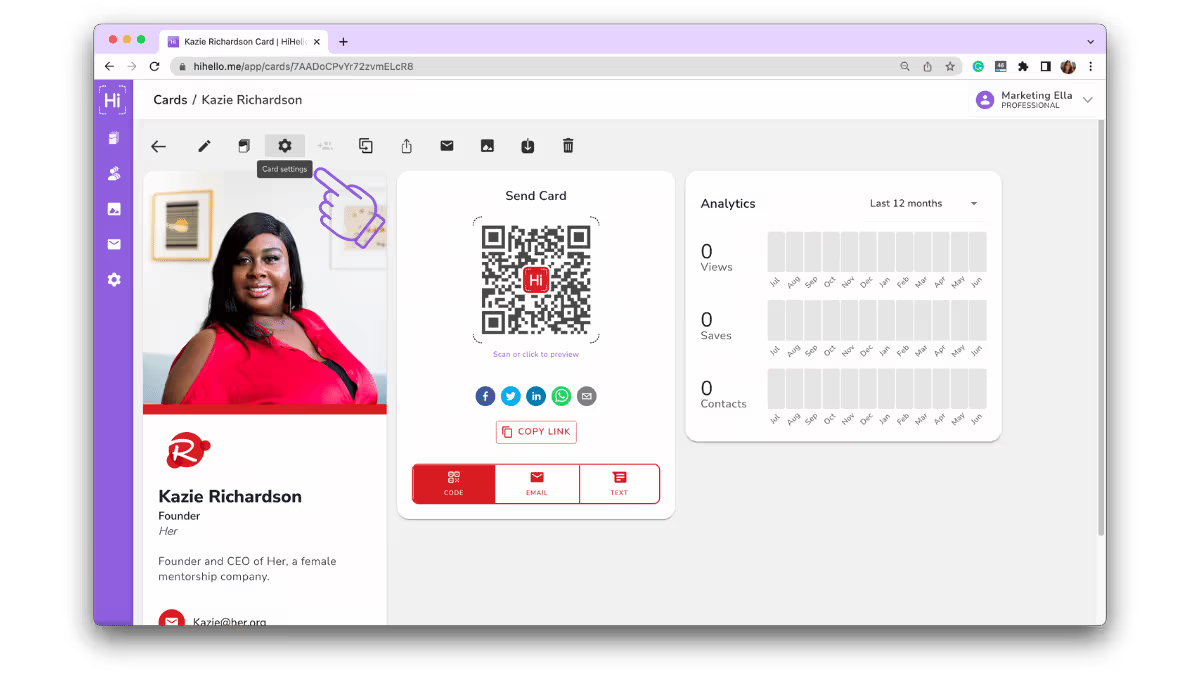
2. Click QR Code Logo.
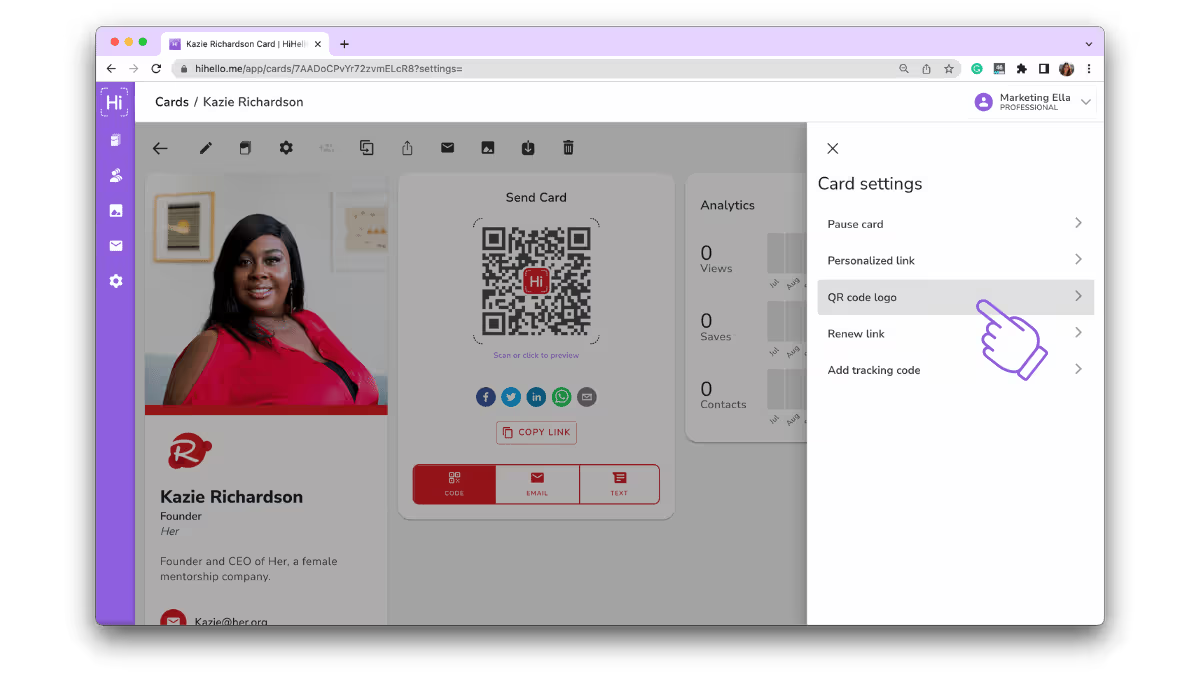
3. Upload or search for your logo and click Save.
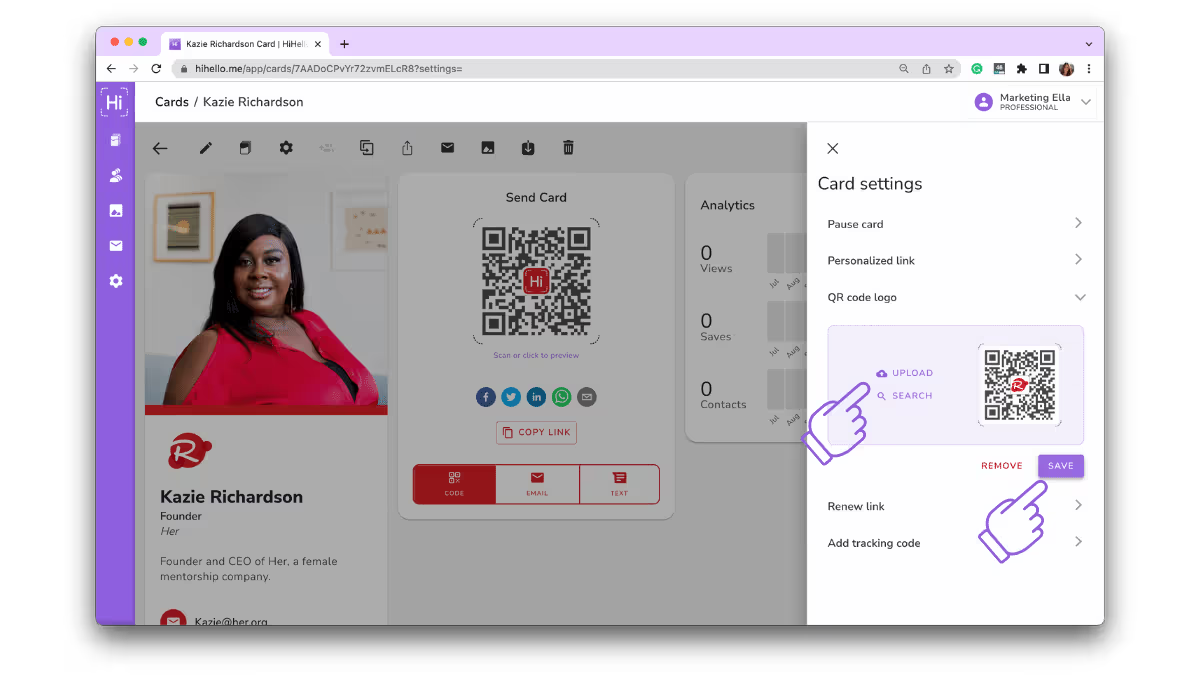
4. Start sharing with your custom QR code.
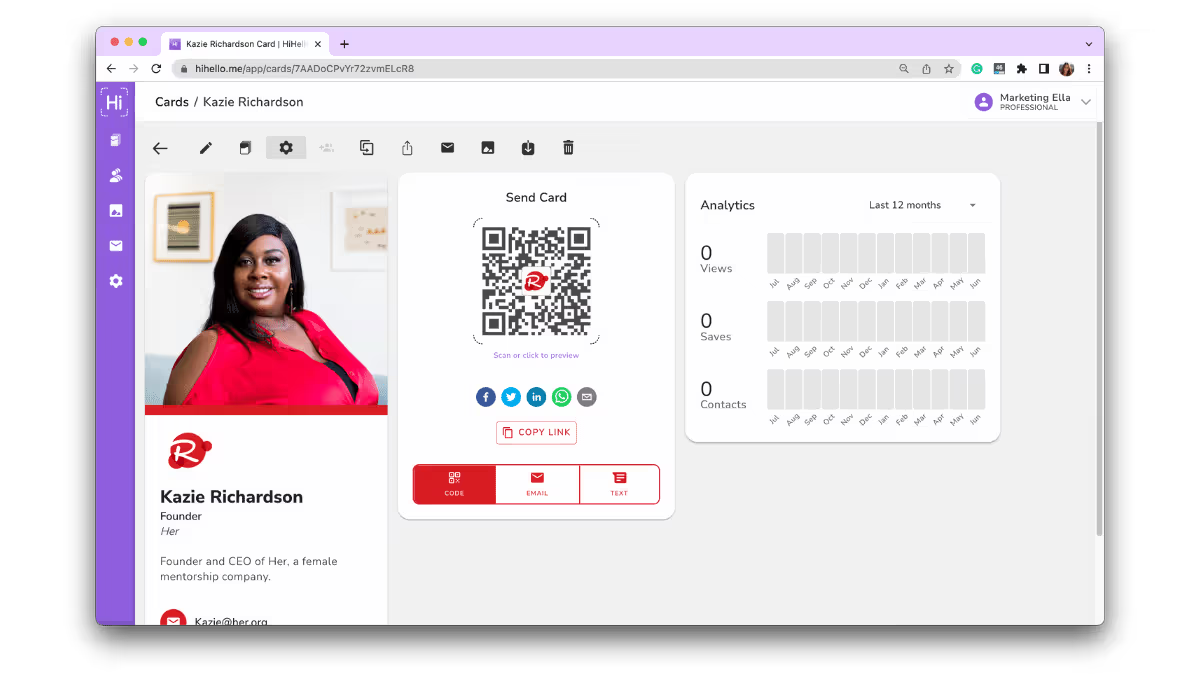
How to customize your QR code on mobile
1. Tap your card.
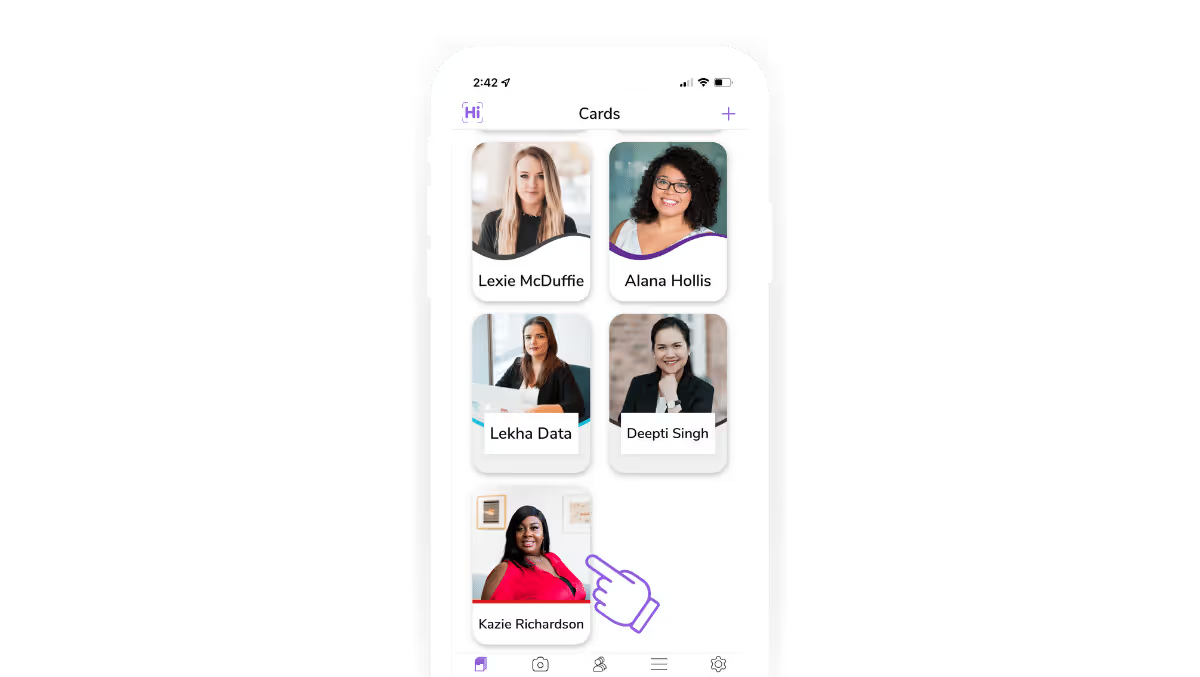
2. Tap Settings.
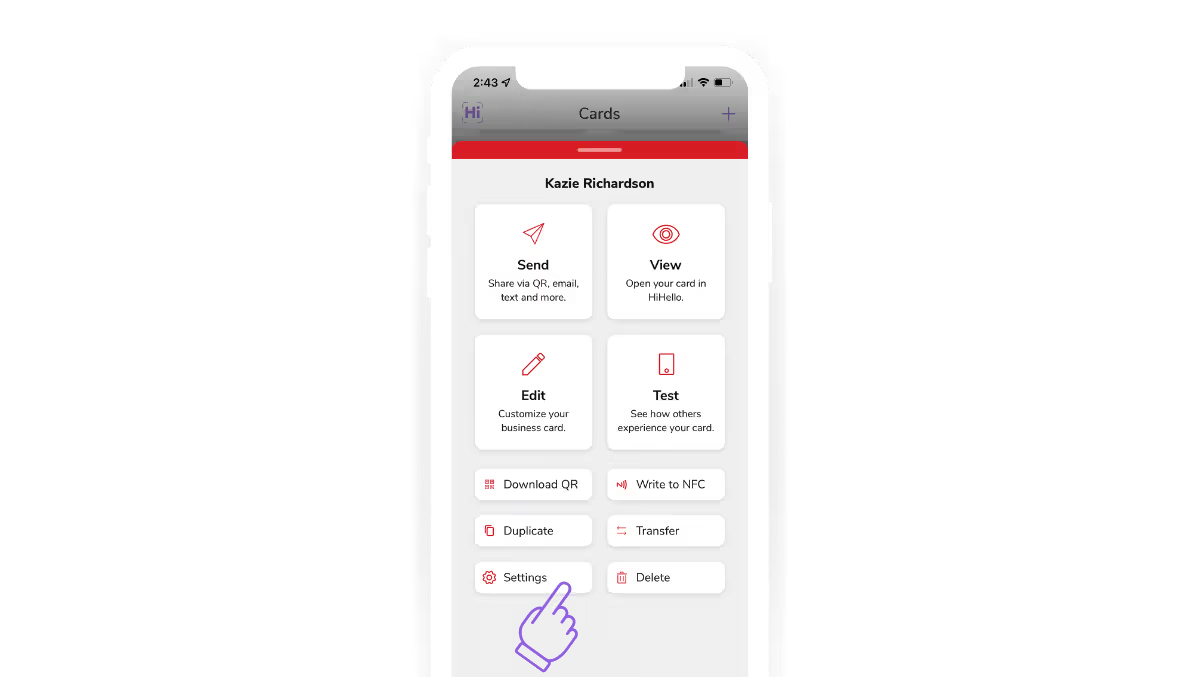
3. Tap QR Code Logo.
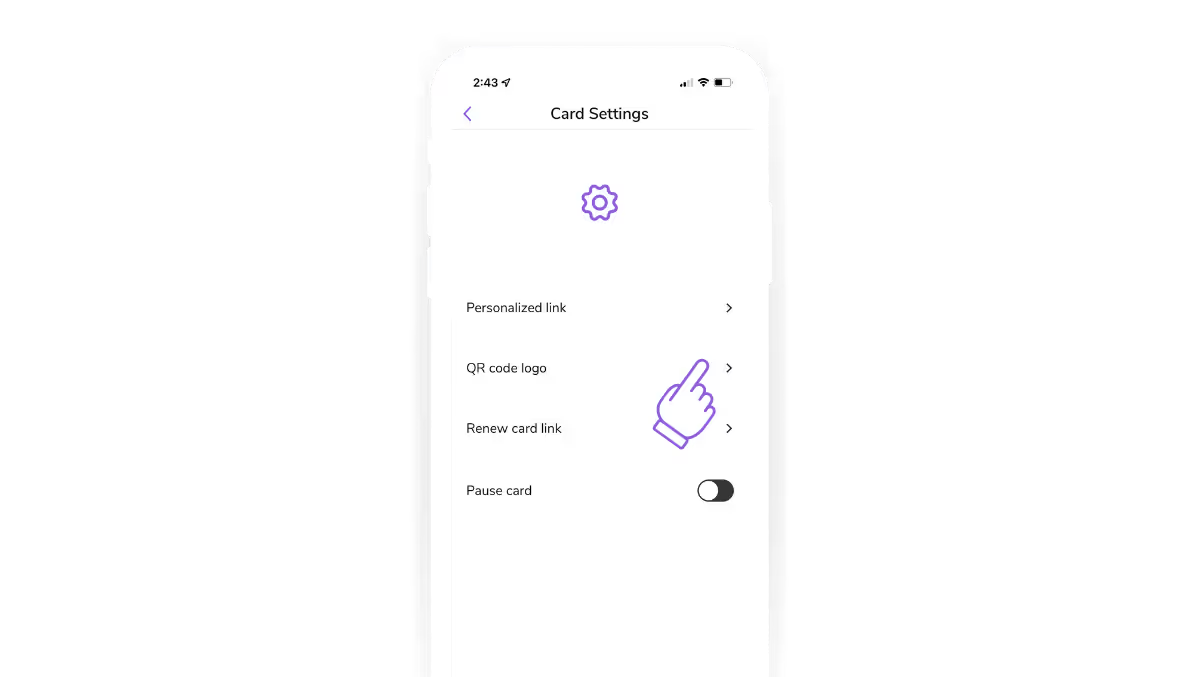
4. Tap Upload Logo to upload or search for your logo.
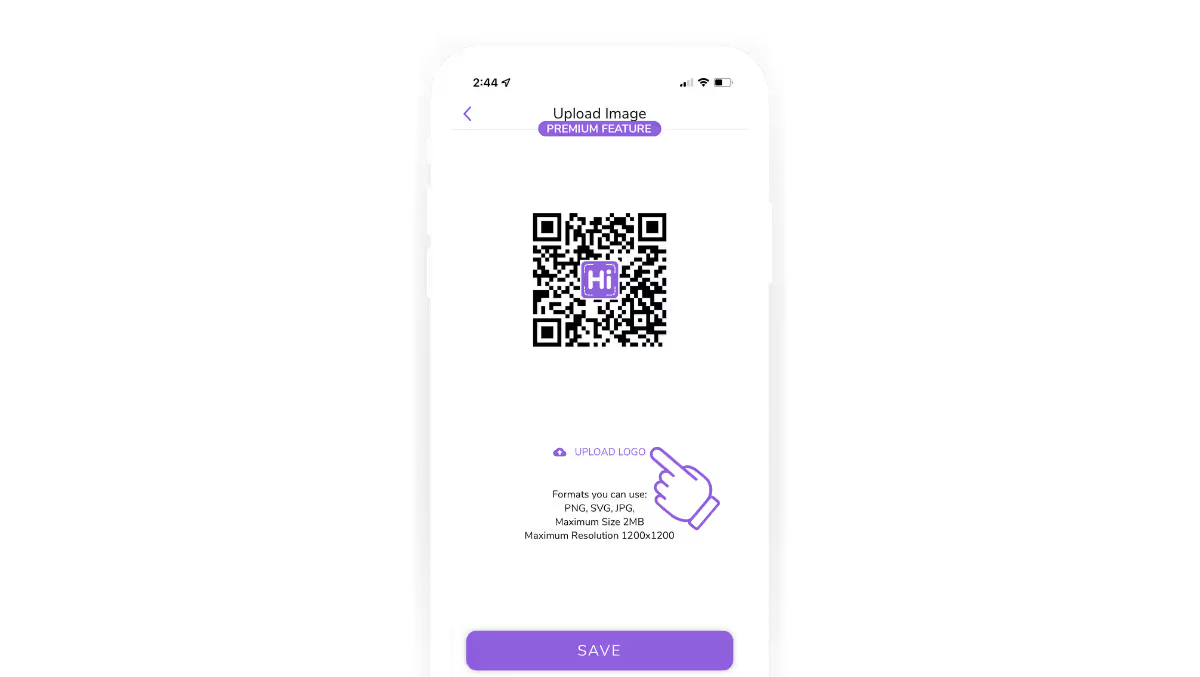
5. Tap Use Logo.
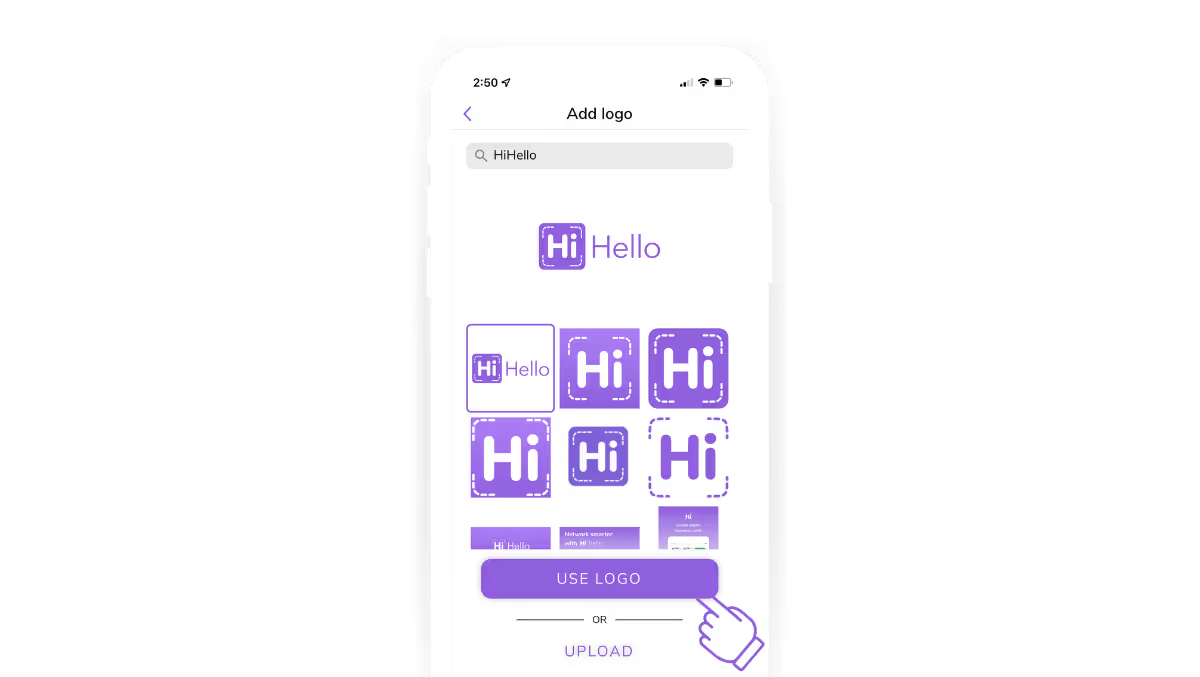
6. Tap Save.
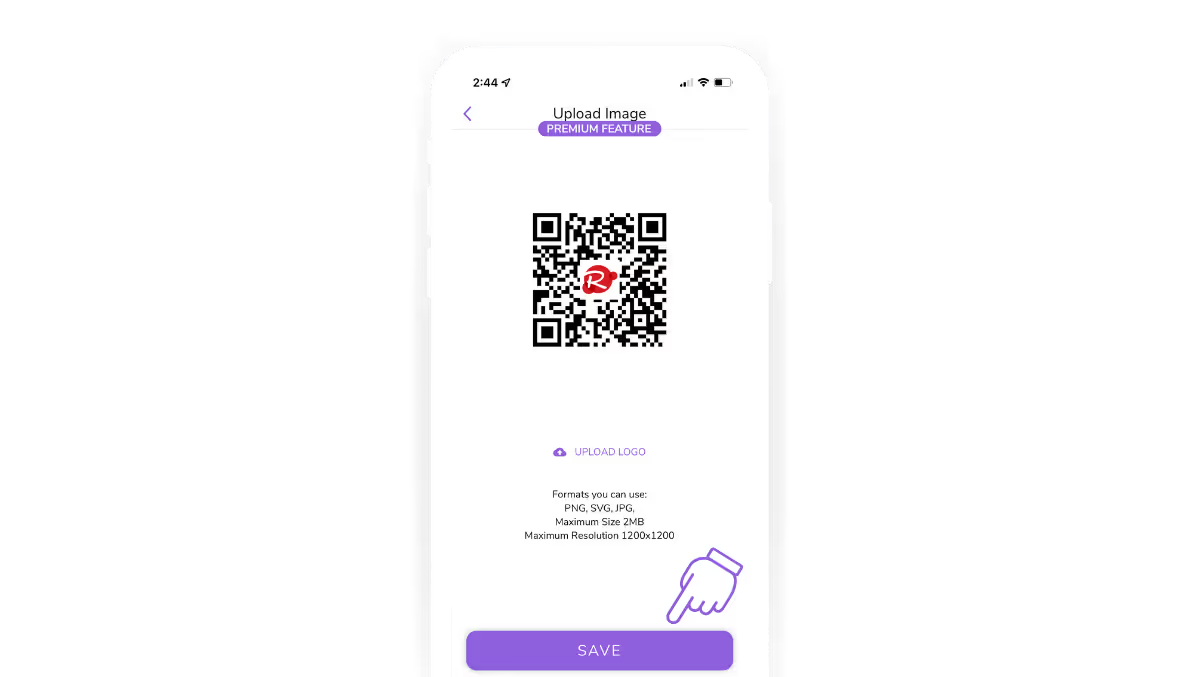
7. Start sharing with your custom QR code.
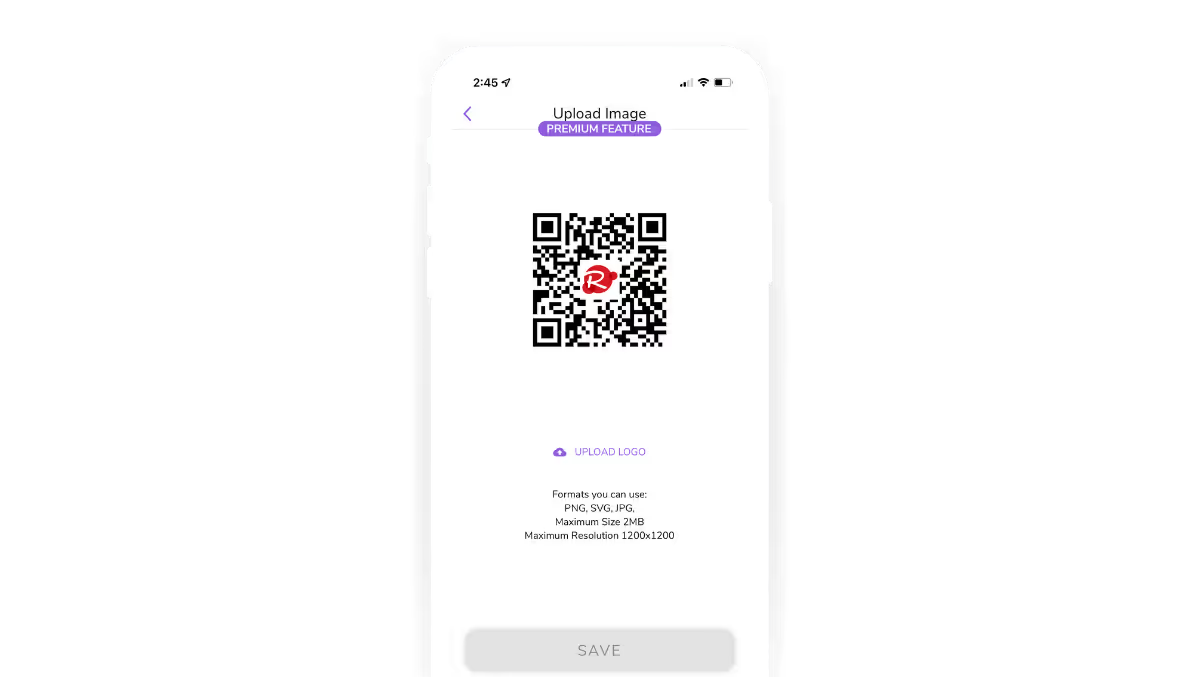
Did you find this article helpful? Let us know!




