You’ve probably noticed digital business cards showing up more often. They save money, they’re eco-friendly, and you can make them fit your style. Plus, you’ll never hit that “out of stock” moment because they don’t run out.
There are a number of free digital business card apps available on Android. HiHello is one of them—with HiHello, you can create a digital business card within minutes and share your card with anyone, even if they don’t have the app.
How to make a digital business card on Android.
If you’re looking for a more environmentally-friendly and tech-forward business card solution, follow these nine steps to create a digital business card on Android:
1. Download HiHello from the Google Play Store.
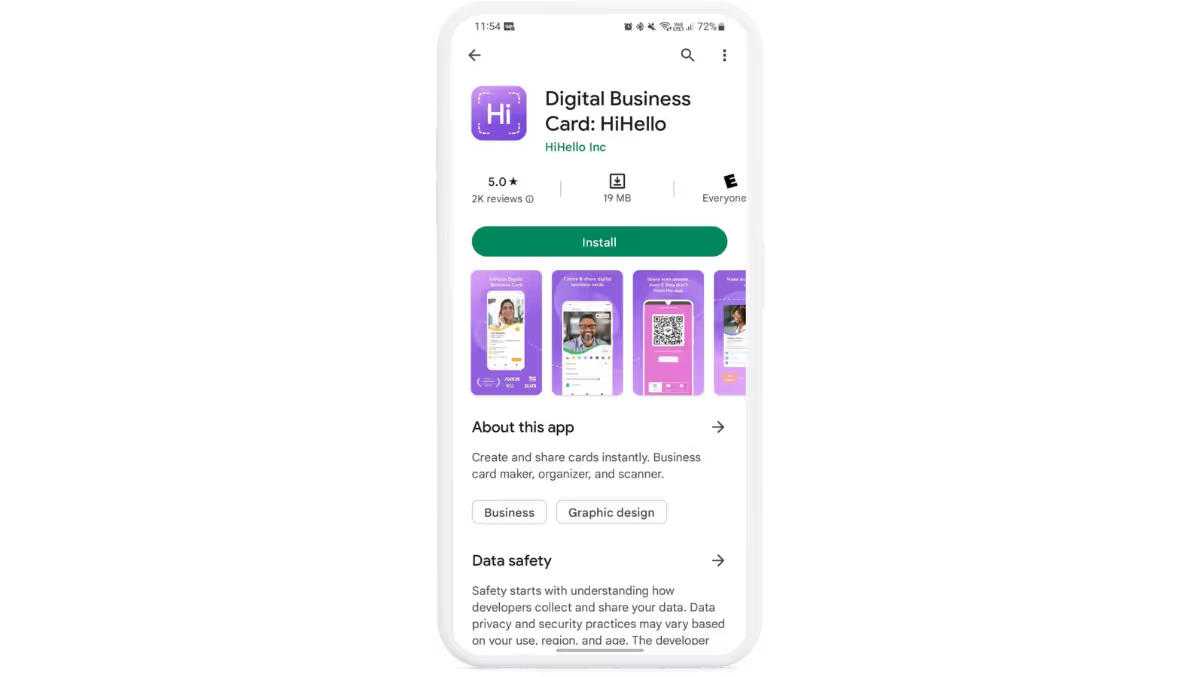
HiHello is completely free. Once you download the app, you can begin making your digital business cards.
2. Create a free account.
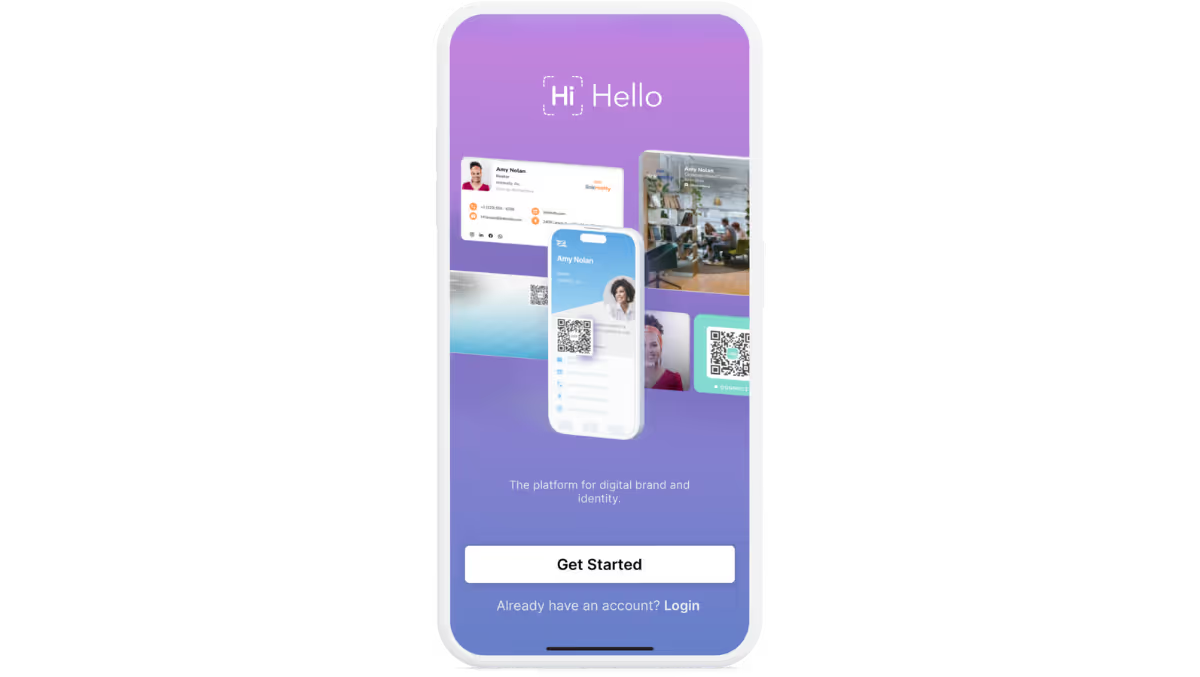
3. Add your name, title, company, photo, email and phone number.
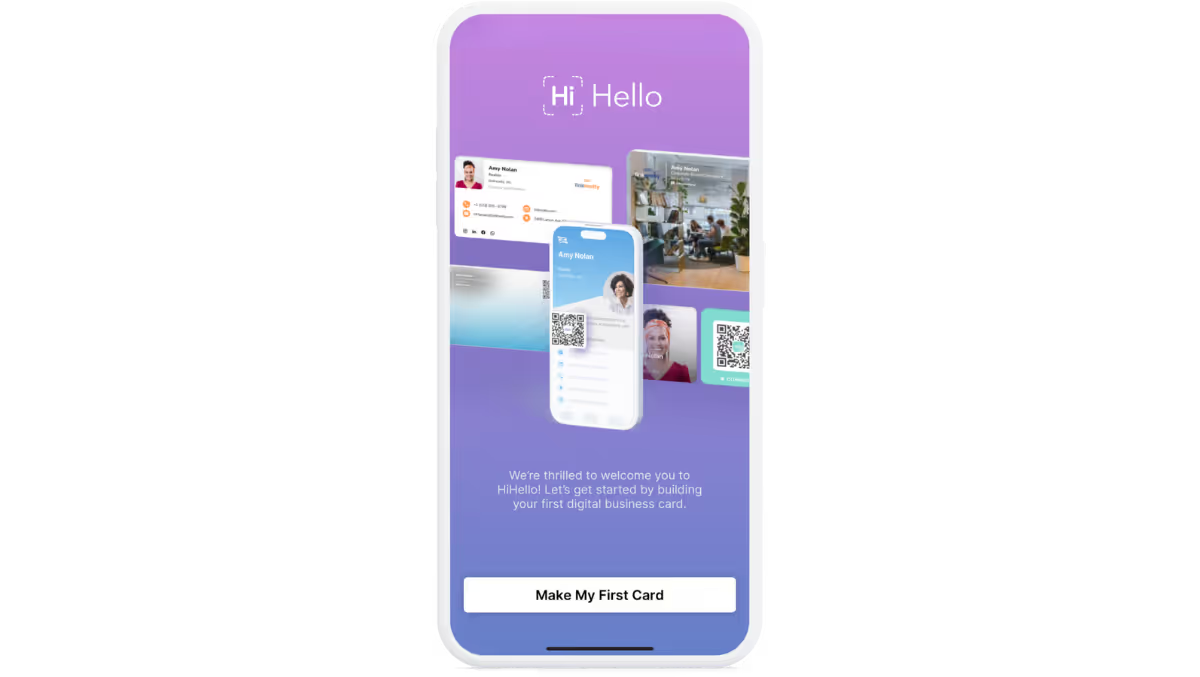


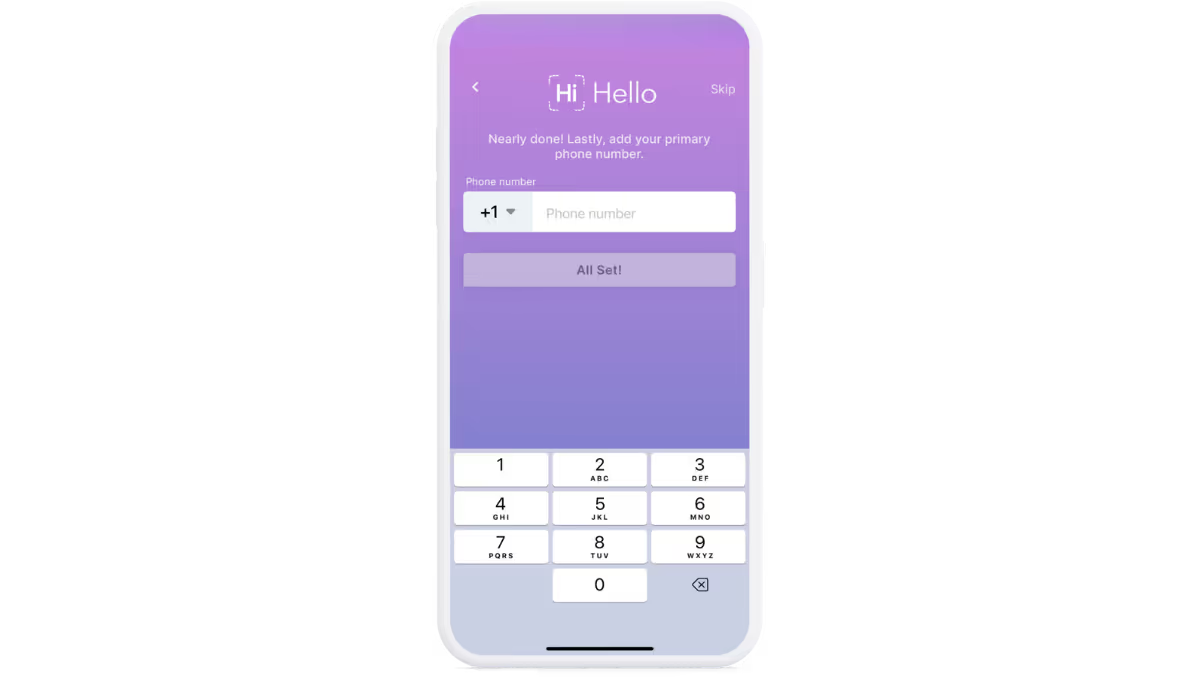
Now the fun part—it’s time to customize your card!
4. To edit your card tap the card, tap the three-bar menu, then tap Edit
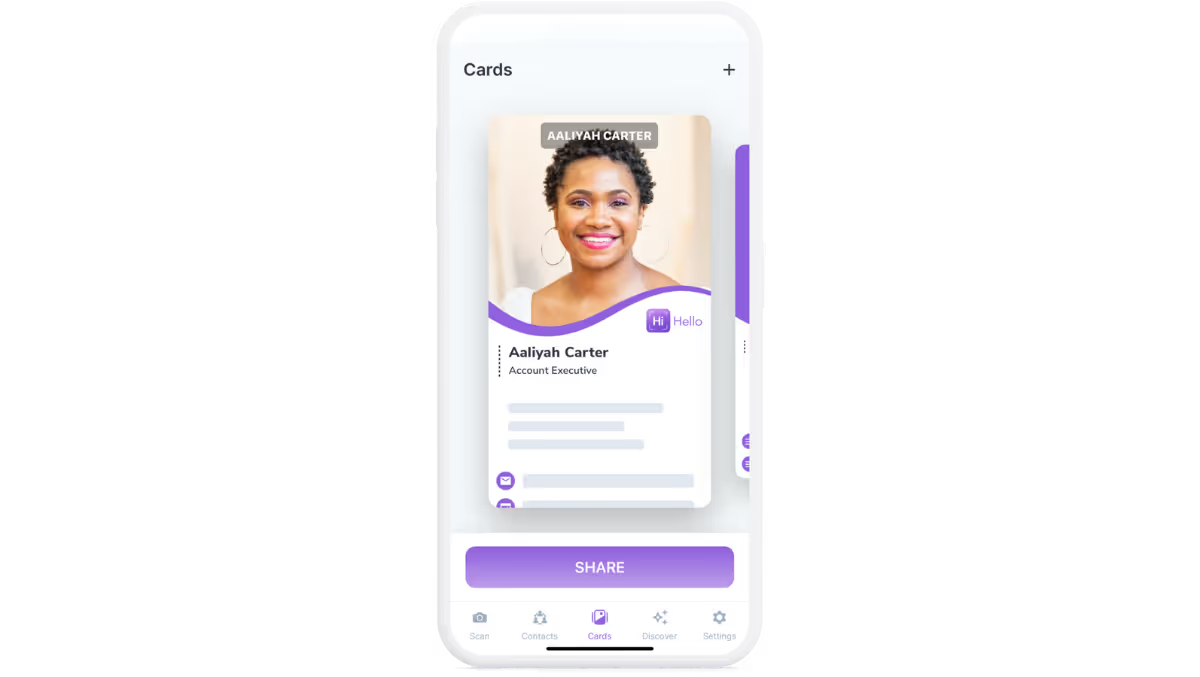
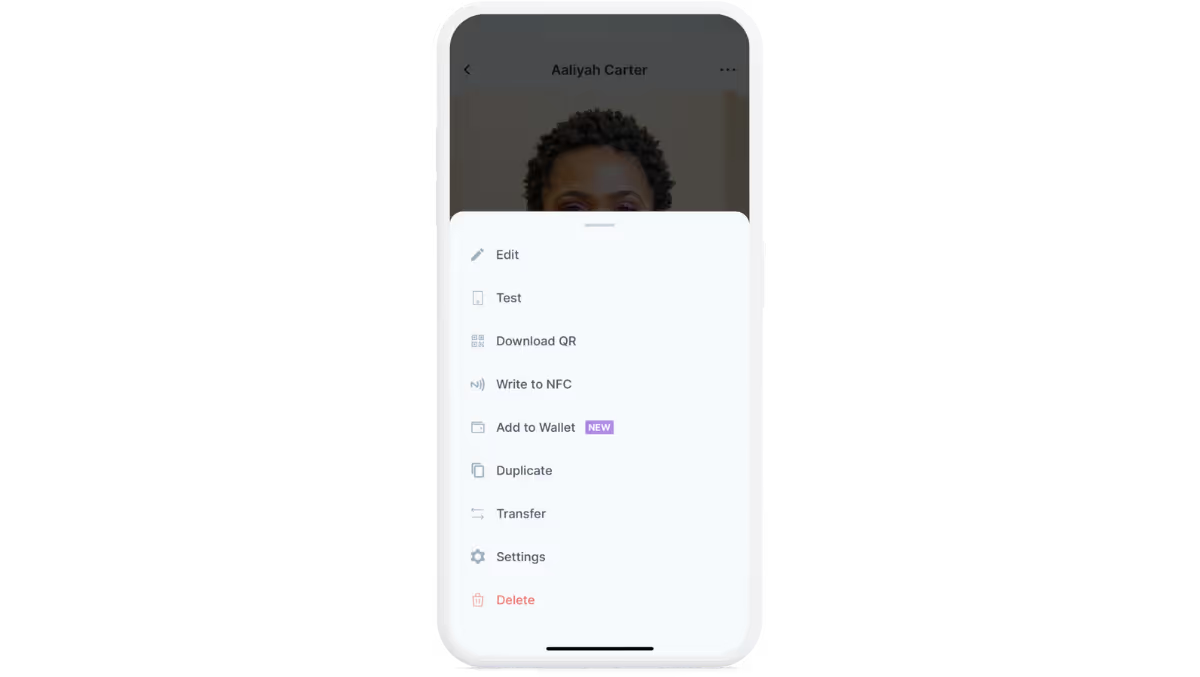
5. Fill out your card with more information, customize design, and more.
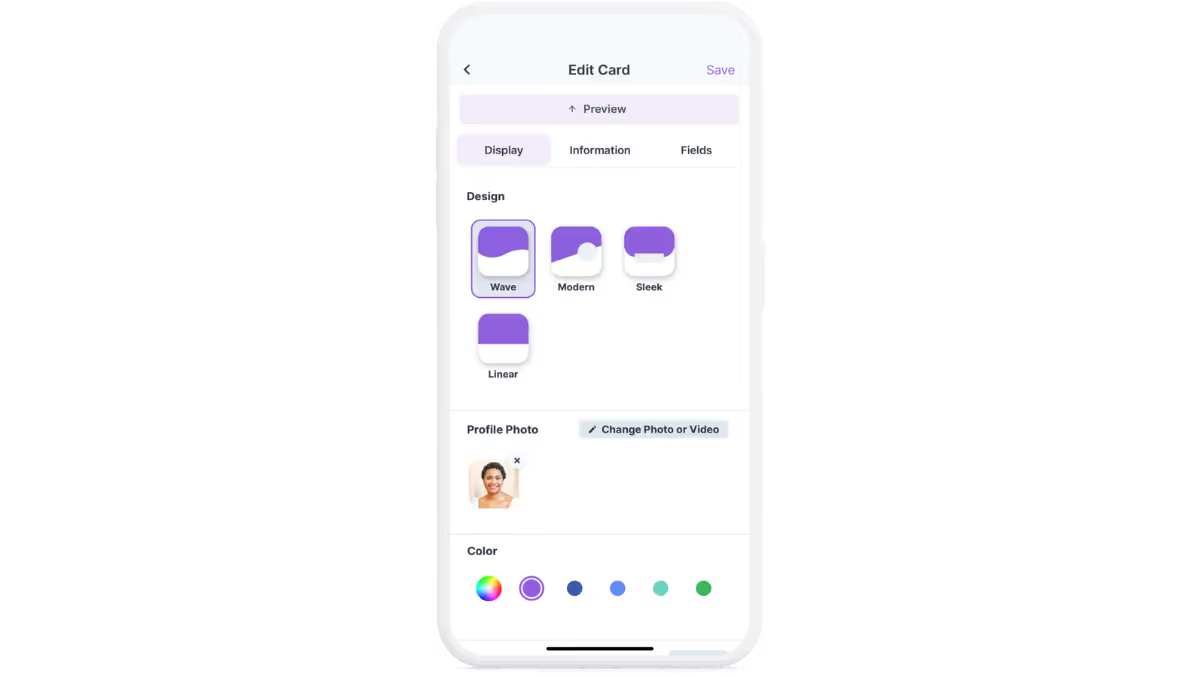
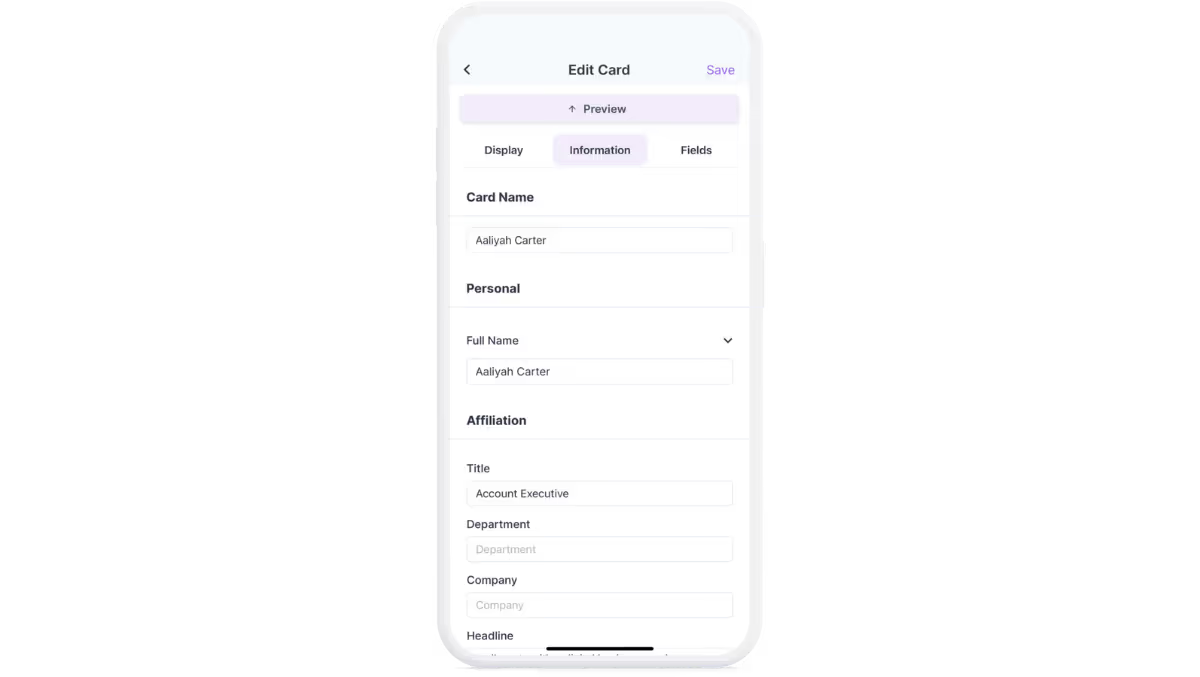
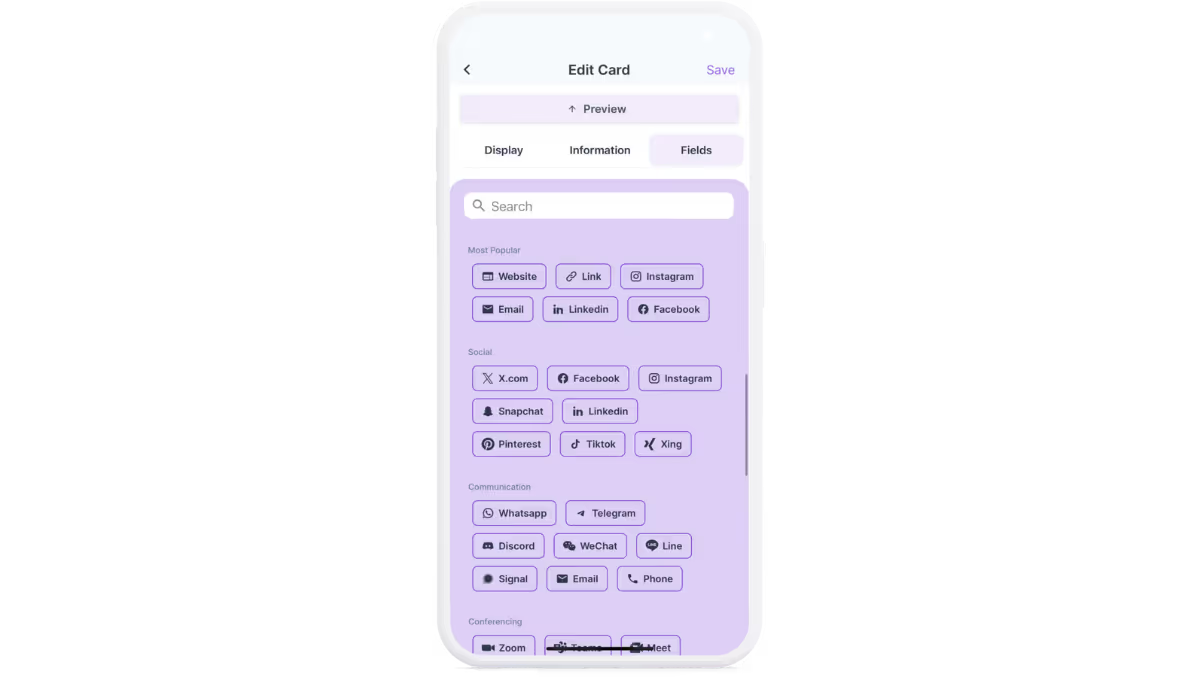
You can also add a video or live photo to your card to bring it to life!
6. Save your card.
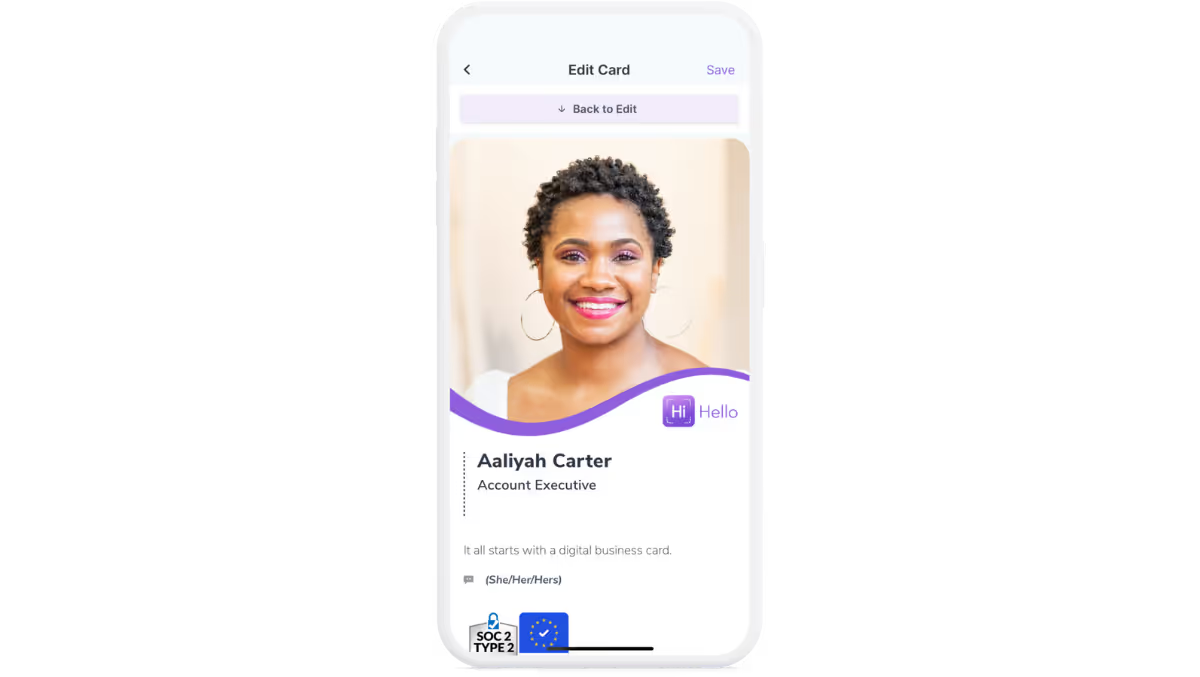
7. Share your card with everyone.
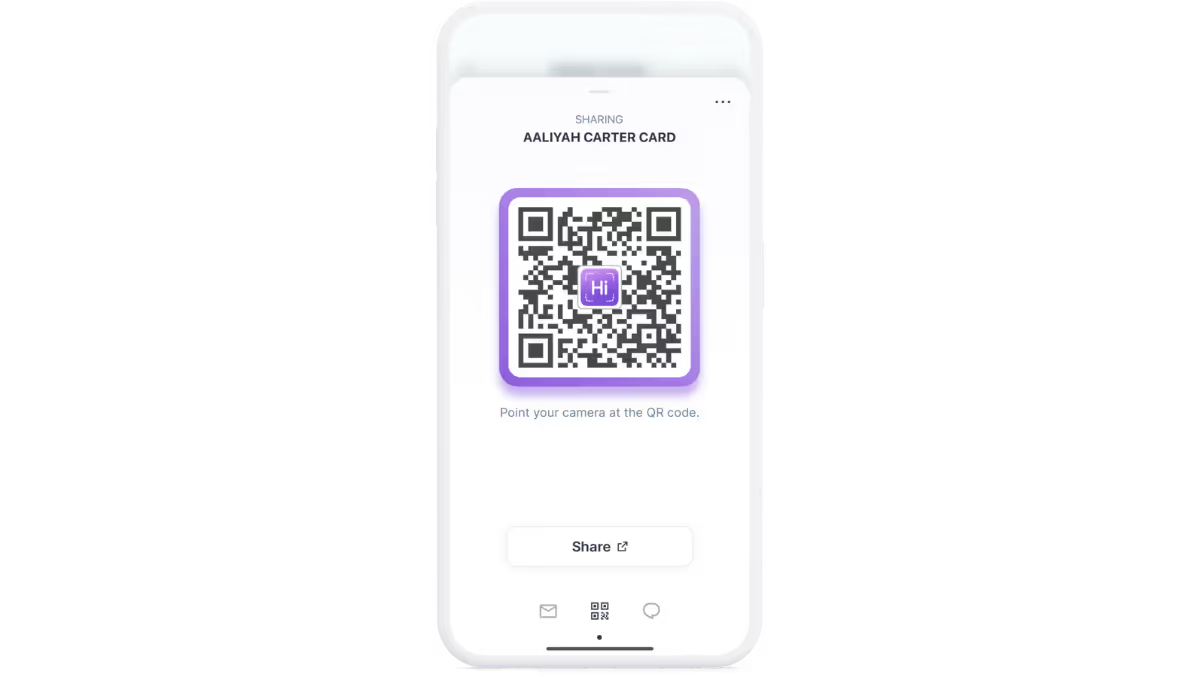
Remember, you can share your digital business card with anyone, even if they don’t have the app!
How do I make an NFC business card on Android?
Once you have created a digital business card with HiHello, you then create an NFC business card with most NFC tags. Start by opening the HiHello app on your Android device, and then follow the steps below.
1. Tap the card you would like to share via NFC.
2. Tap the three-bar menu.
3. Tap Write to NFC.
4. Tap the NFC tag to your device.




