With Apple's new NameDrop feature, many iPhone users are rethinking how they present and share their contact details, whether with new friends or professional connections. Get the details on the best way to create a contact card on iOS and how you can share it with anyone (even if they don’t have an iPhone).
What is a contact card on my iPhone?
A contact card on your phone is essentially a digital version of a business card, as it contains all of your contact details. These can come in the form of your built-in contact on your phone’s contact app or a more detailed and branded digital business card from an app like HiHello.

How do I create a contact card on an iPhone?
How you create your contact card depends on what platform you’re using to create it. Which type you use depends on why you’re using it and who you want to connect with.
The built-in contact card from Apple is a simple option for users who only want to share basic details and connect with other iPhone users. Creating a contact card with the built-in contacts app is simple because Apple does it for you when you set up your phone.
If you’re looking for something that allows more customization, branding options, analytics, ways to share, and much more, you should consider creating a contact card using a digital business card app. There are many free digital business cards out there that integrate with your iPhone.

To set up a contact card using a digital business card app, you’ll first need to pick a platform (we recommend HiHello), then follow this guide for how to make a digital business card on iOS.
How do I customize my iPhone contact card?
If you’re using the built-in Apple contact card, simply open your contacts app, select My Card, and tap Edit. With the built-in card, you’ll be able to edit things like your picture, phone number, email address, and other general information.
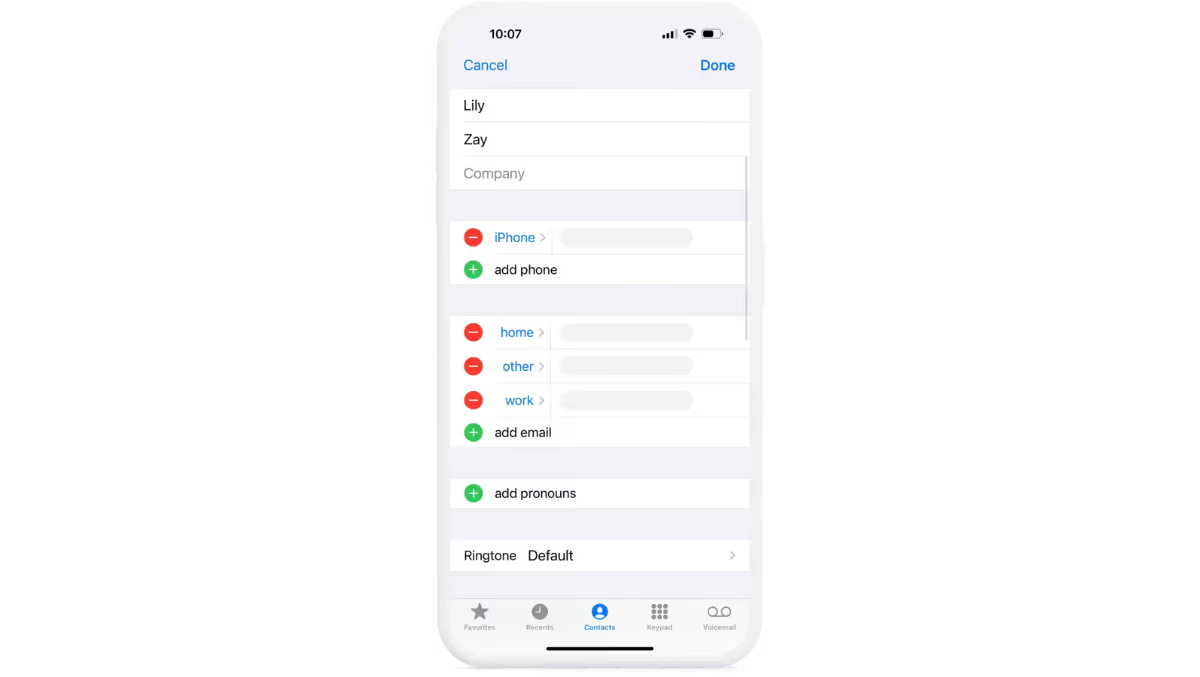
If you're customizing a contact card using a digital business card app like HiHello, it may vary by app, but most will allow you to select your contact card and select an edit button. The great part about using a contact card from an app designed to create them is that they come with far more customization options.
With custom colors, the ability to choose from multiple designs, add logos, you can fit your brand identity perfectly. You can also add more personal information with details like name, title, company, maiden name, and pronouns to name a few. Plus, with interactive fields like videos, links, payment apps, and so much more, you can create a completely interactive landing page that goes far beyond simple information.

See our complete guide to digital business cards to learn more about what makes them unique over a basic contact in your phone’s Contact app.
How do I share my iPhone contact card?
Sharing your contact card directly from your Contacts App can be done in two ways. The only way to share with non-iPhone users is to open the Contacts app, select your contact card, scroll down, and find the Share Contact button. Then, individually select the details you want to share, tap done, and select a way to share.
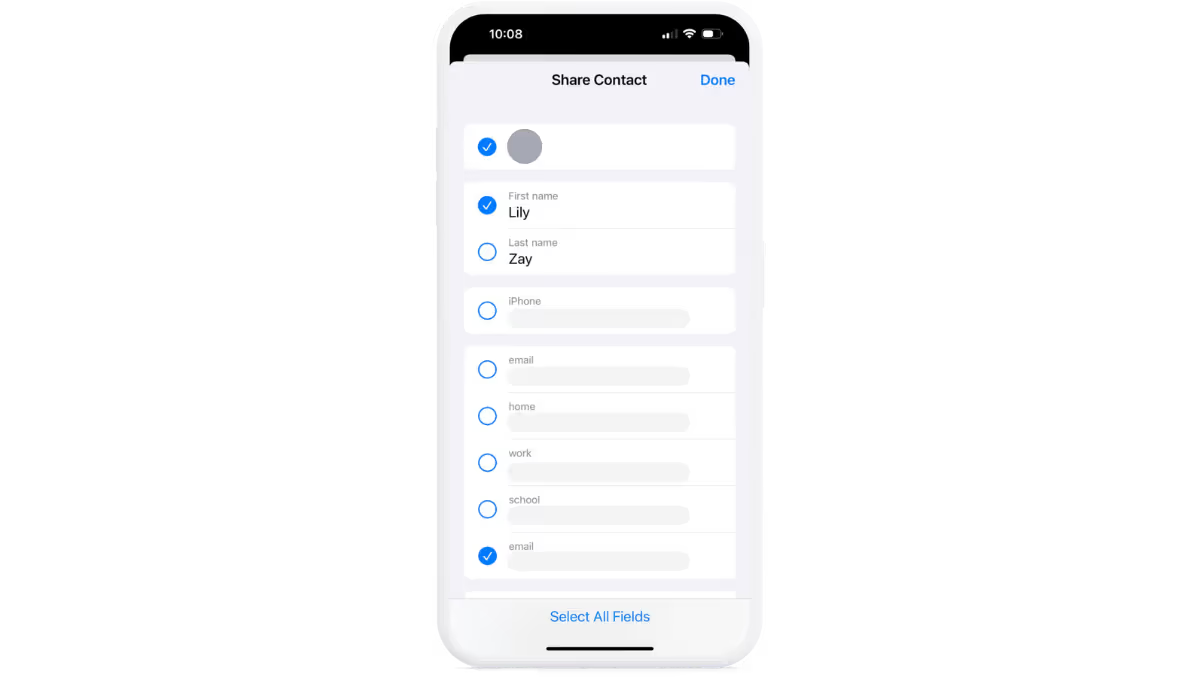
If you’re looking to share with an iPhone user, you can also use NameDrop, the newer and very hyped-up method. To share with NameDrop (assuming both you and the receiver have this option turned on), all you have to do is hold your phone near another iPhone. Keep in mind that this only works with iPhones, and for safety reasons, many people may have this turned off, so it might not be as simple as it sounds.
There are 10+ ways to share your contact card on an iPhone with a digital business card app, and they are all compatible with any type of phone. You can share with a QR code, Widget, Apple Wallet, Apple Watch, Siri, iMessage, and so much more, all of which are super simple to find and share and can be received by anyone. And, as a bonus, the person you share your card with has the opportunity to send their information right back to you.
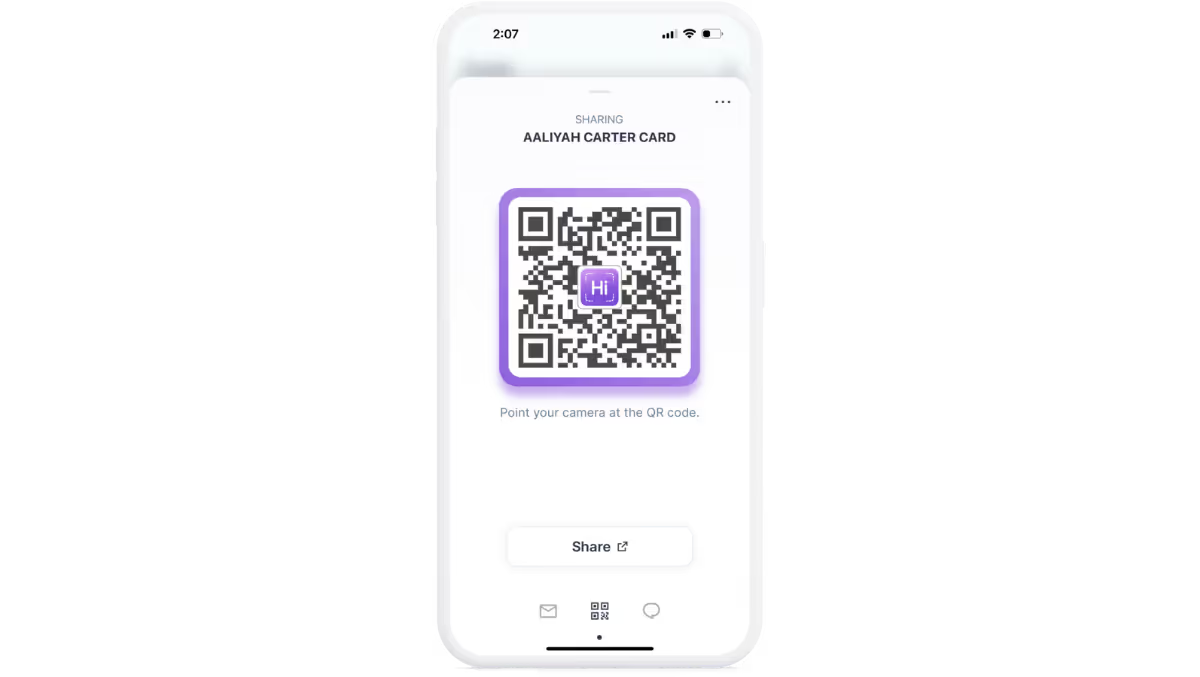
See all the ways you can share your contact card with a digital business card.
Should I use my built-in contact card or use a digital business card app?
Both can be great options depending on what you’re using them for. If you don’t network much and are just looking for a simple way to share your phone number and name with a few iPhone users, the built-in contact card is likely sufficient.
However, if you network often, are trying to represent your brand presence, or trying to share with non-iPhone users, it’s best to use a digital business card app. Not only do they present a cleaner look and feel, but they’re easier to share whether you’re connecting with an iPhone user or a non-iPhone user.
Whatever your goal, there’s a solution out there for you. If you’re still unsure, check out our guide on the battle of the business cards to see the pros and cons of all of the different ways to share your contact details.




