Your digital business card should be as easy to share as a handshake. With HiHello, sharing your card is instant, seamless, and flexible. Whether you prefer QR codes, links, or widgets, here’s how you can connect with anyone, anywhere—effortlessly.
Once you’ve downloaded the HiHello app and created your first card, follow the instructions below to learn how to share your card.
Every Way to Share Your HiHello Digital Business Card
Sharing your HiHello card starts with pulling up the Share screen. To do this, open the HiHello app, tap Share, and from there, you’ll see all your sharing options. Here’s how you can share your card in the way that works best for you.
Share Your HiHello Card with a QR Code
Your HiHello card comes with a unique QR code, making in-person sharing instant. Just open the HiHello app, tap Share to show your QR code, and let the other person scan it with their phone’s camera. They’ll instantly have your contact details—no app required. If you want to customize the logo on your QR code, you can do so with a HiHello Professional, Business, or Enterprise plan.
Pro tip: Add your QR code to printed materials like presentations, brochures, or even your physical business card for a seamless transition between paper and digital networking.
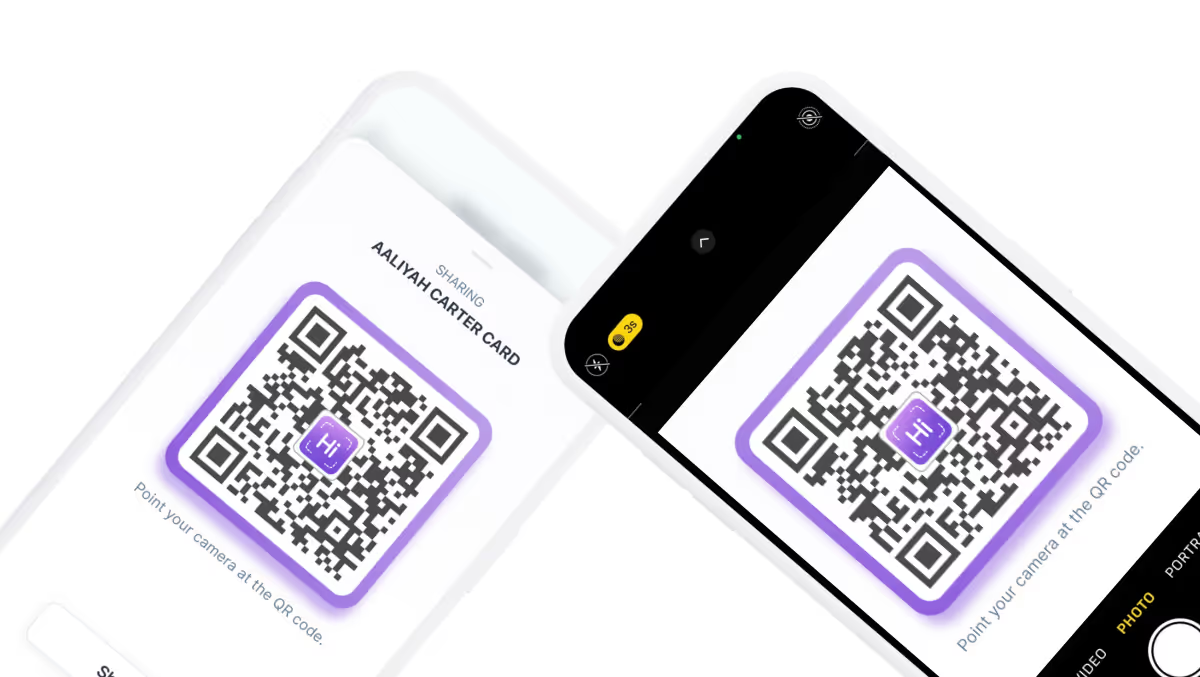
Share Your Card via Email
Email is a great way to share your HiHello card, especially for professional introductions and follow-ups. Open the HiHello app, tap Share, and tap the mail icon to email your business card to your new contact.
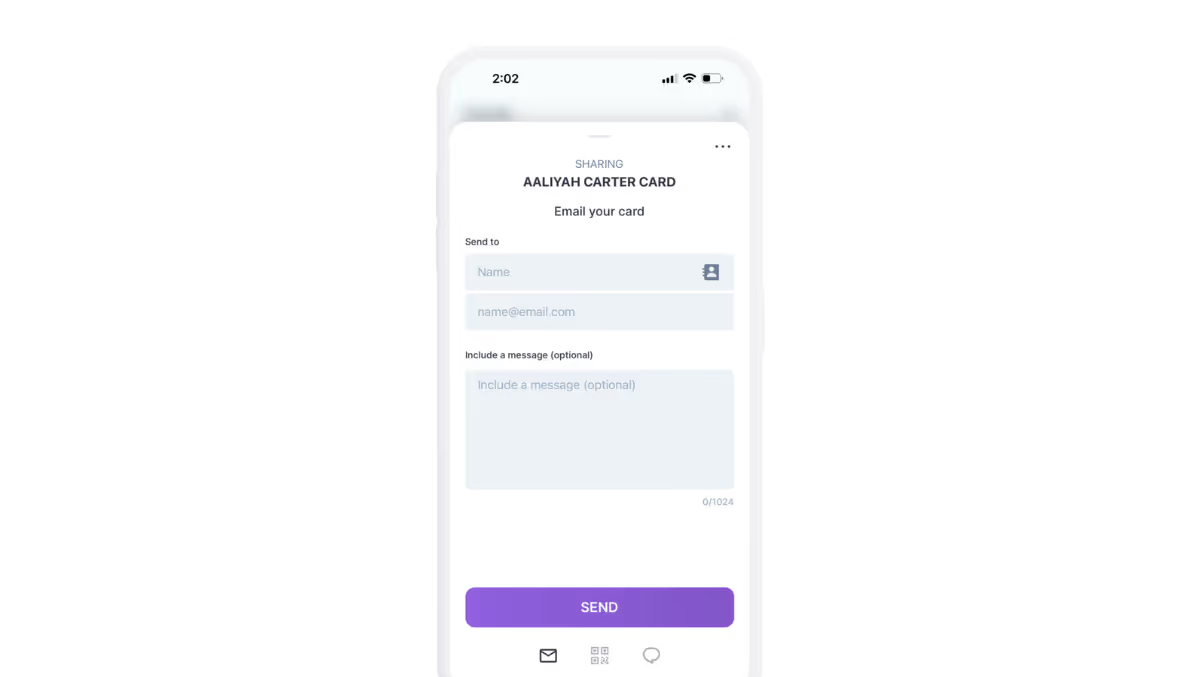
Share Your Card via Text Message
Open the HiHello app, tap Share, and select the message bubble icon. Enter a name or phone number, and if you’d like, add a quick message to introduce yourself. When you send your card this way, it comes directly from your phone number—just like a regular text. Prefer to keep your number private? With HiHello Professional, Business, or Enterprise, you can use Hide Your Number to send your card without sharing your personal phone number.
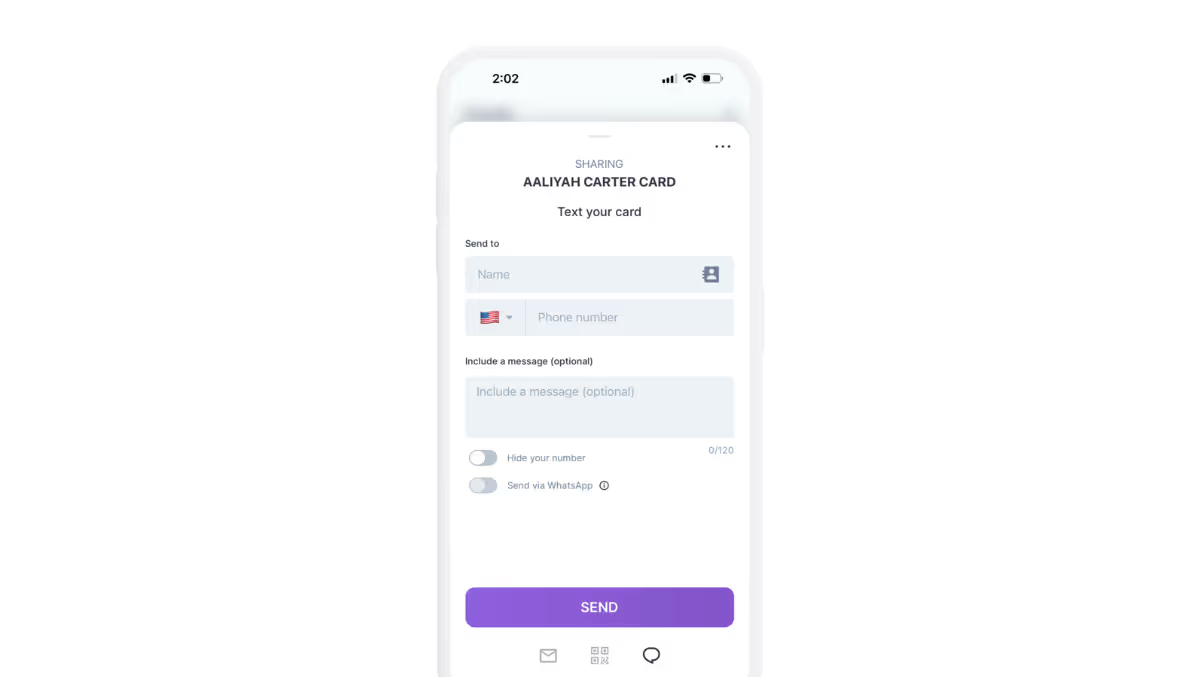
Send Your Business Card as a Link
Every HiHello card has a shareable link. You can send it through email, text, or social media—whatever works best for you. Simply open the Share screen, tap Share, copy your link, and paste it wherever you need.
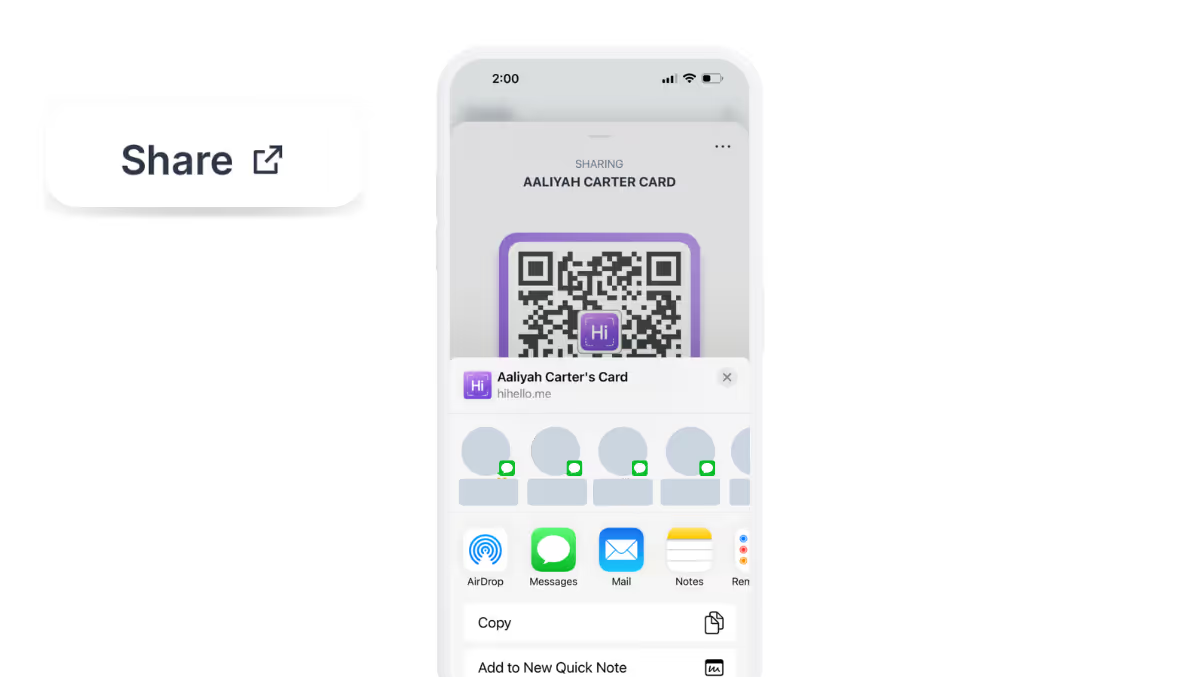
Share Your Business Card with Your Apple Watch
Your Apple Watch makes sharing your HiHello card even more convenient. To set it up, open the Watch app on your iPhone and install the HiHello Watch app. Once installed, simply open the HiHello app on your watch to share your card with a quick tap.
Want even faster access? Add a HiHello Complication to your Watch face so your card is always just a tap away.

Share with Apple Wallet
For iPhone users, you can add your HiHello card to Apple Wallet, making sharing as easy as a double tap. Open the HiHello app, go to your Card Settings, and tap Add to Wallet. Once added, you can access your card anytime—no app needed.
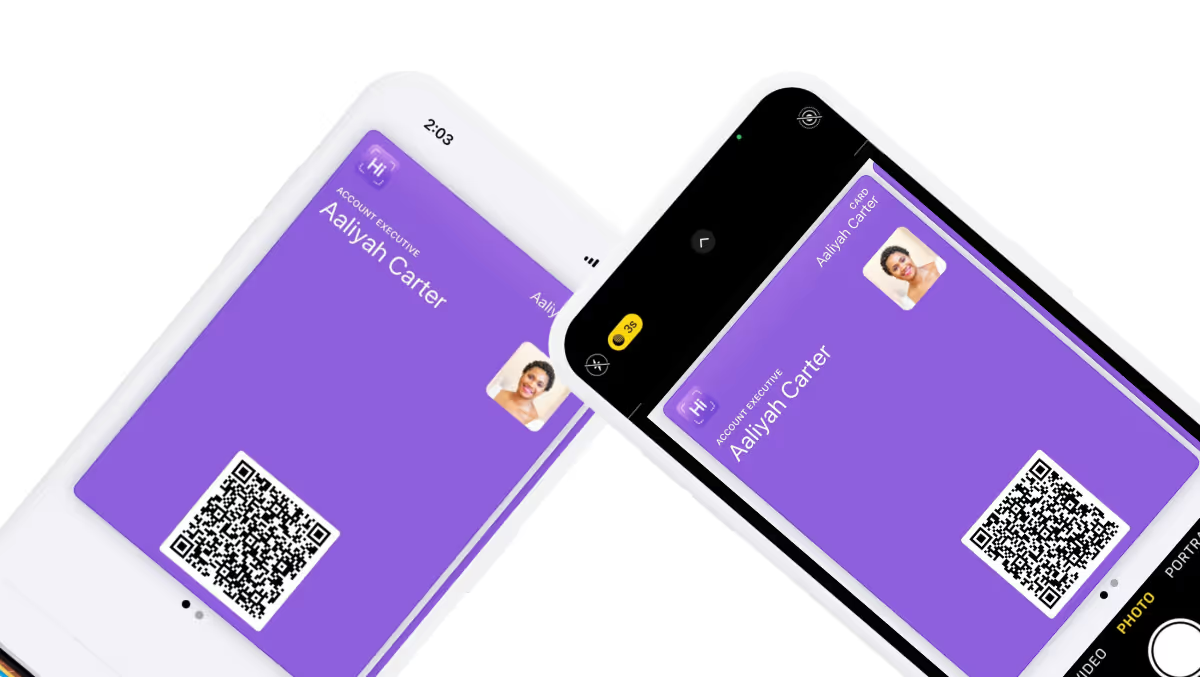
Share with Google Wallet
Android users can add their HiHello card to Google Wallet, ensuring quick access right from their phone. Here’s how:
- Open the HiHello app and go to your Card Settings.
- Select Add to Google Wallet and follow the instructions.
- Once saved, you can pull up your card with a quick tap—no need to open the app.
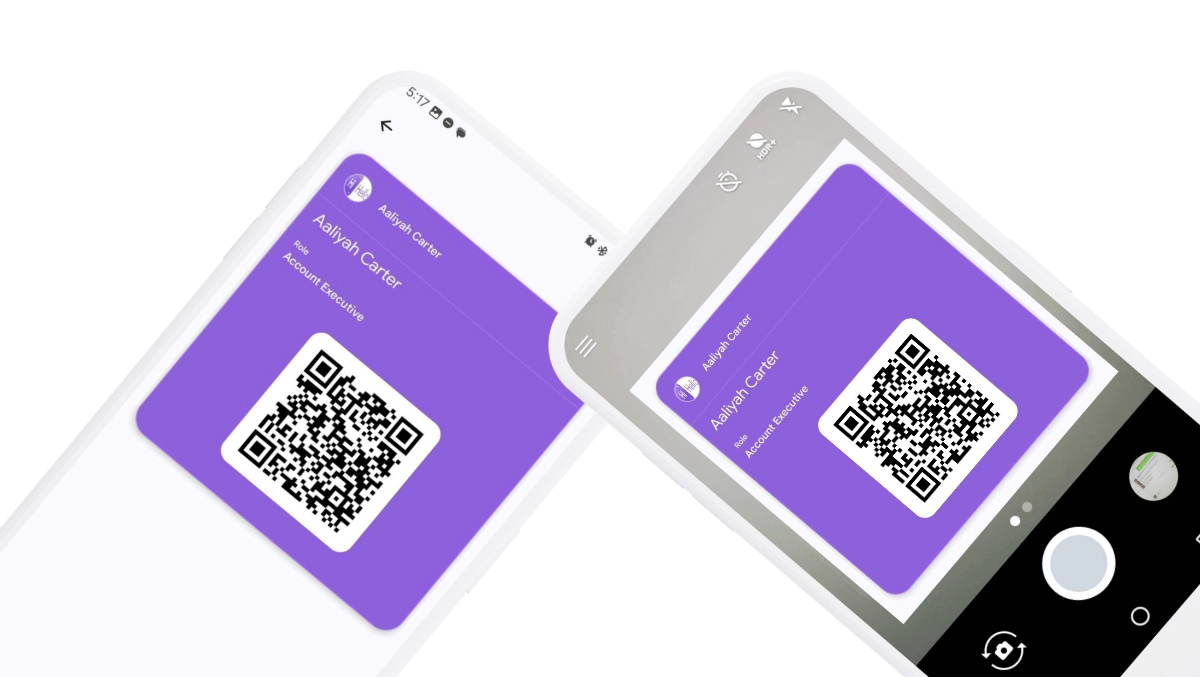
Share with a Widget
Want even quicker access to your HiHello card? Add a widget to your home screen for instant sharing. Here’s how to set it up:
- Touch and hold an empty area on your Home Screen.
- For the HiHello iOS widget: Tap the + button.
For the HiHello Android widget: Tap Widgets. - Search for HiHello and tap the HiHello icon.
- Choose your preferred widget and place it where it’s most convenient.
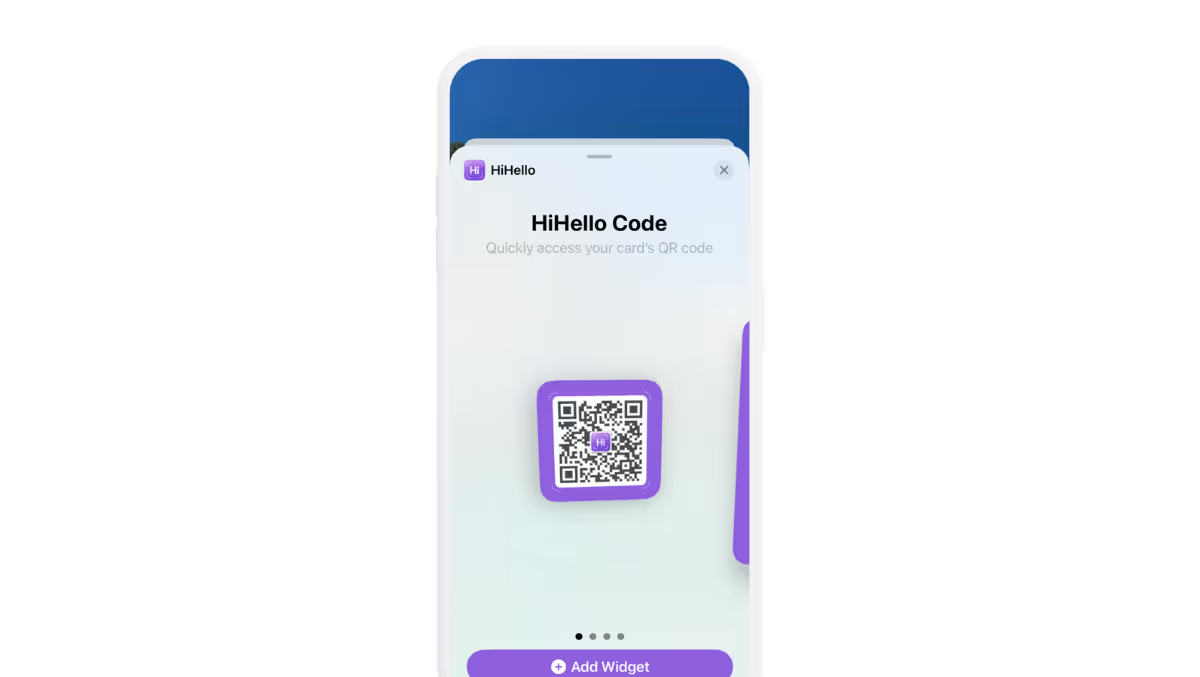
Share with Siri
Want to share your HiHello card hands-free? Set up Siri voice commands to make sharing even easier. Here’s how to share with Siri:
- Open the HiHello app and tap Share.
- Tap the three-dot menu in the upper right corner.
- Tap Add to Siri and create a custom voice command (e.g., "Share my HiHello card").
- Tap Done to save your command.
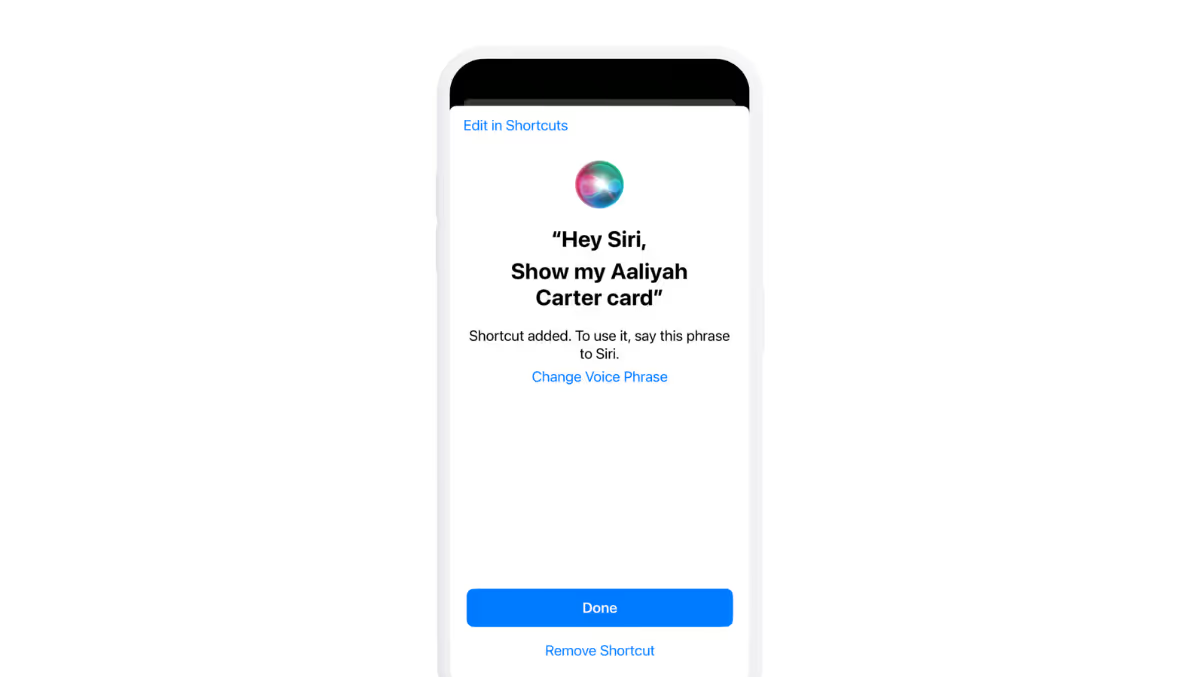
Share with iMessage
If you’re an iPhone user, sharing your HiHello card with iMessage is quick and seamless. Here’s how:
- Open the Messages app and start a new message.
- Tap the HiHello icon in the app drawer.
- Select your digital business card.
- Tap Send, and your contact will receive your card instantly.
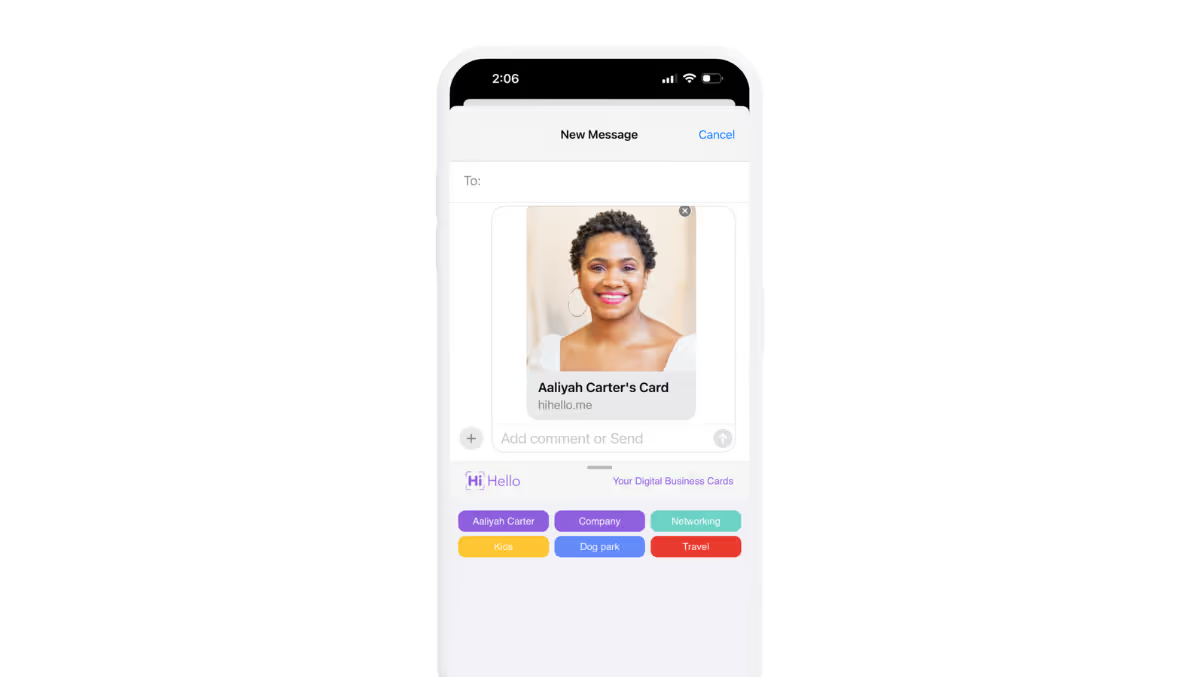
Share with WhatsApp
Sharing your HiHello card through WhatsApp is quick and easy. Just open Share screen, tap Share, and find your Whatsapp app. Then, choose your recipient and tap Next. You can add a message to personalize your introduction or simply tap Next to send your card instantly.
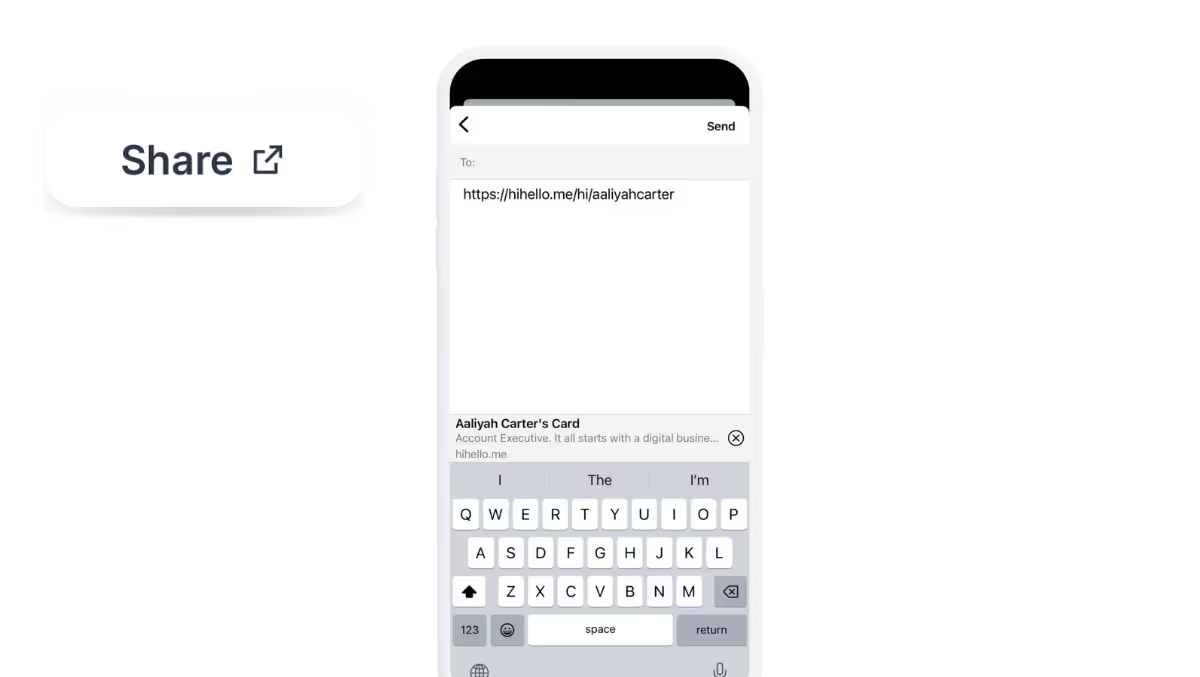
Share with AirDrop
Need to share your HiHello card with someone nearby? AirDrop makes it effortless. Open the Share screen, tap Share, and then tap AirDrop. Choose from the available devices, and your contact will receive your card instantly—no need to type in a phone number or email.
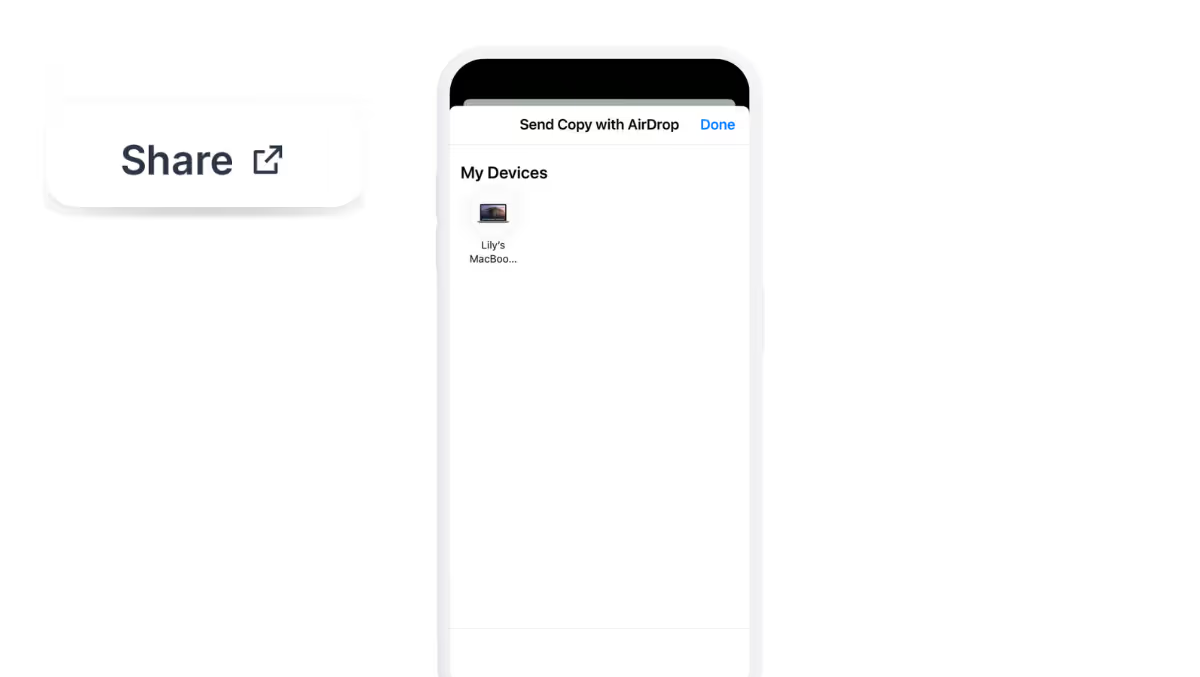
Share with NFC
If you use an NFC tag, sharing your HiHello card is as simple as a tap. Open the HiHello app, select your card, tap the three-dot menu in the upper right corner, and tap Write to NFC. Then, hold your phone near a compatible NFC tag, and your digital business card will be ready to share instantly.
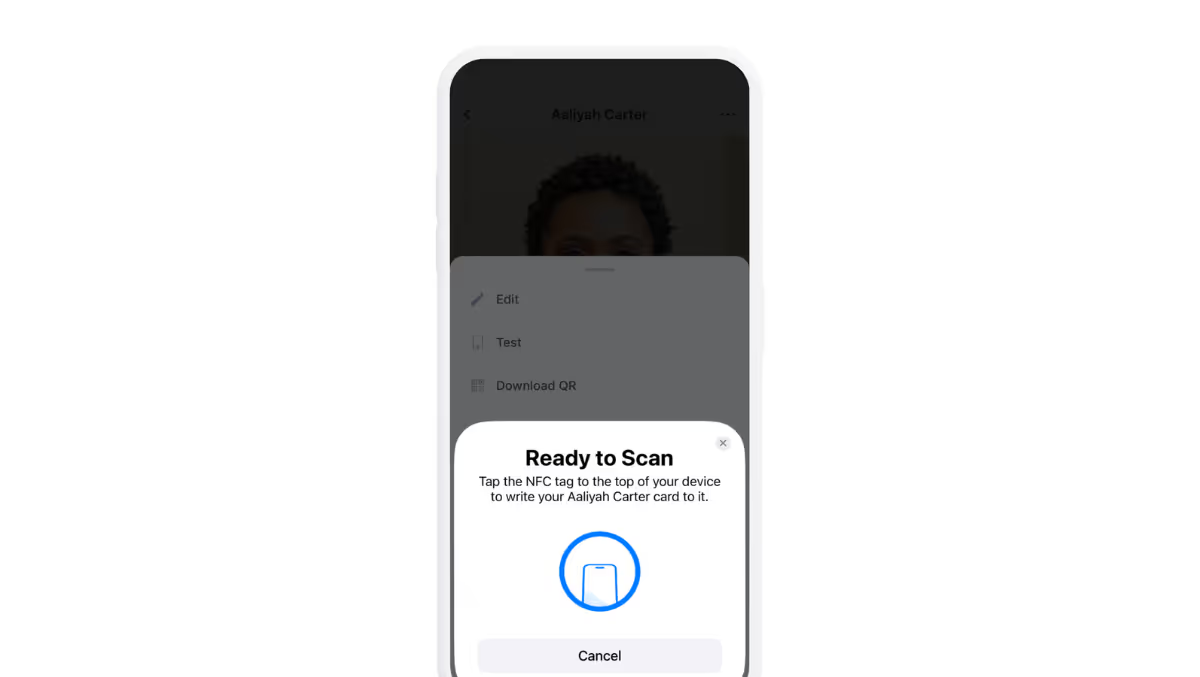
Share Your Card Offline
No Wi-Fi? No problem. Offline Mode ensures you can share your HiHello card anytime, anywhere. If someone scans your QR code while you're offline, they’ll still receive your key details—name, company, title, phone number, email, and card link—automatically saved to their phone contacts. Offline Mode activates the moment you lose connection or switch to Airplane Mode, so you never miss an opportunity to connect.
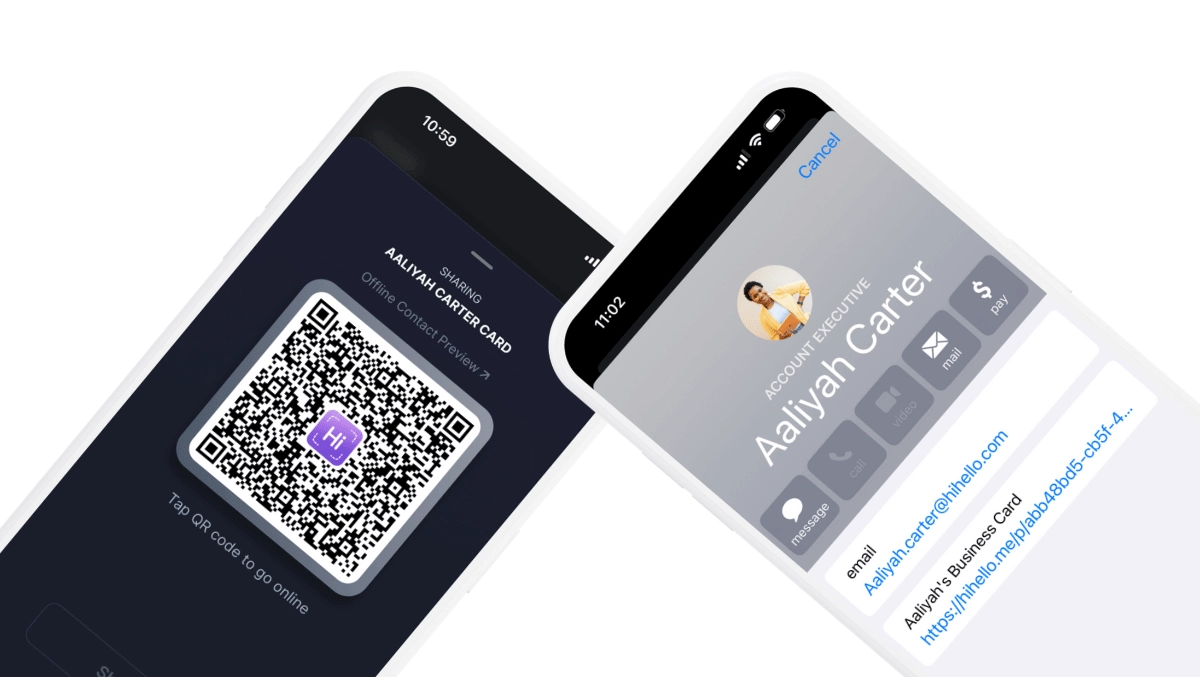
The Takeaway
No matter where or how you network, HiHello makes it easy to connect. From instant QR code scans to Google and Apple Wallet integration, you’ll always be ready to make a lasting impression.
Want to learn more? See what your card looks like when you share it, and learn how your new connections will receive your digital business card. Learn more in our Help Center.
Frequently Asked Questions
1. Can I share my HiHello digital business card with someone who doesn’t have the app?
Yes! You can share your HiHello card with anyone, even if they don’t have the app. Simply send your card via QR code, text, email, AirDrop, WhatsApp, or a direct link—your recipient can view and save your contact details instantly without needing to download anything.
2. What is the fastest way to share my HiHello card?
The fastest way to share your HiHello card depends on what works best for you. You can quickly share using your QR code, Apple Watch, iMessage, widget, or direct link—all let you share your card with just a tap or scan, making networking seamless.
3. How do I keep my phone number private when sharing my HiHello card?
If you want to share your HiHello card via text but prefer to keep your number private, you can use the Hide my number feature. Available with HiHello Professional, Business, and Enterprise, this feature lets you send your card without exposing your personal phone number.
This article includes modifications and was originally published on October 8, 2019.

.avif)


