If you are using an iPhone that's on iOS 14 or later, please look at our Help Center for instructions to add the HiHello widget to your phone. If your software is on an earlier version than iOS 14, please continue with the article below.
At HiHello, we want you to have your digital business cards with you at all times and for them to be easily accessible. With the HiHello widget on iOS, your cards will always be within reach with just a swipe and a tap on your phone!
Once you’ve downloaded HiHello from the App Store, follow this step-by-step guide to set up the HiHello widget on iOS.
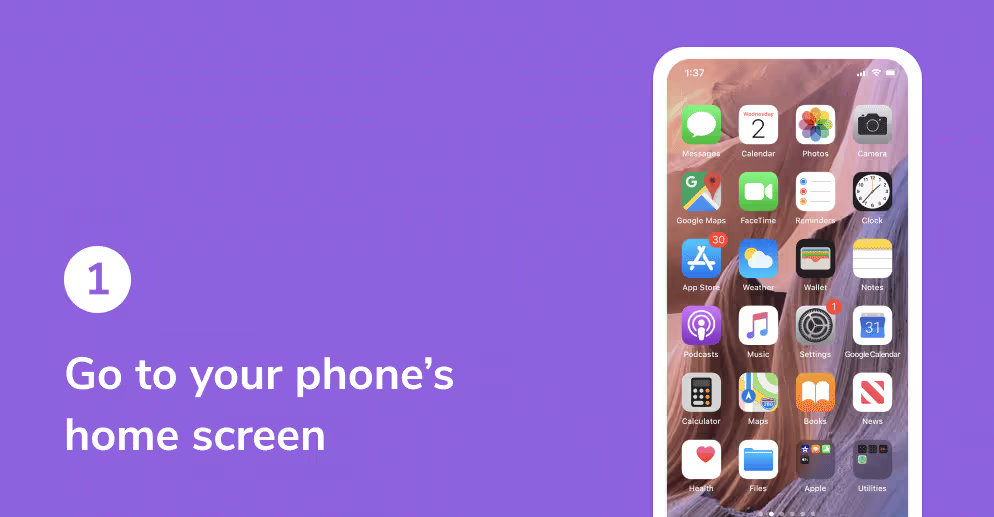
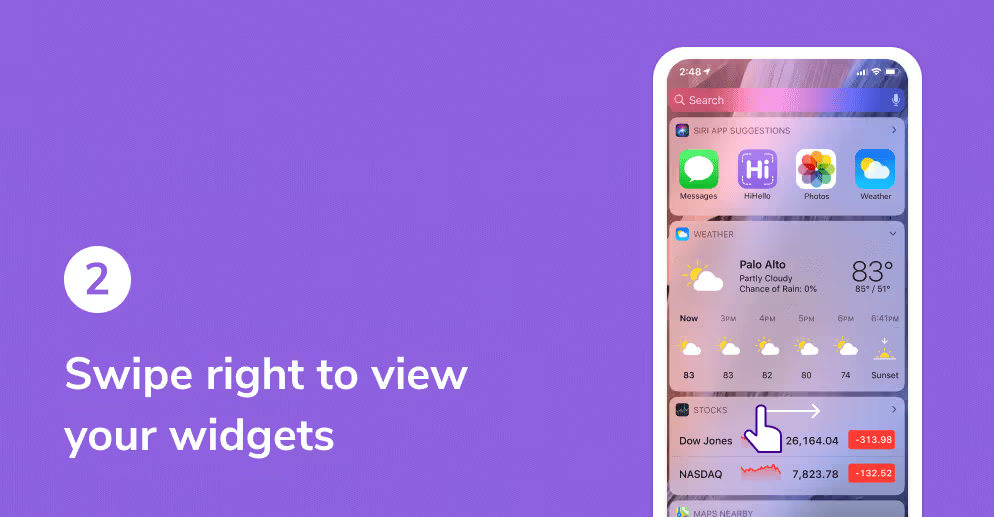


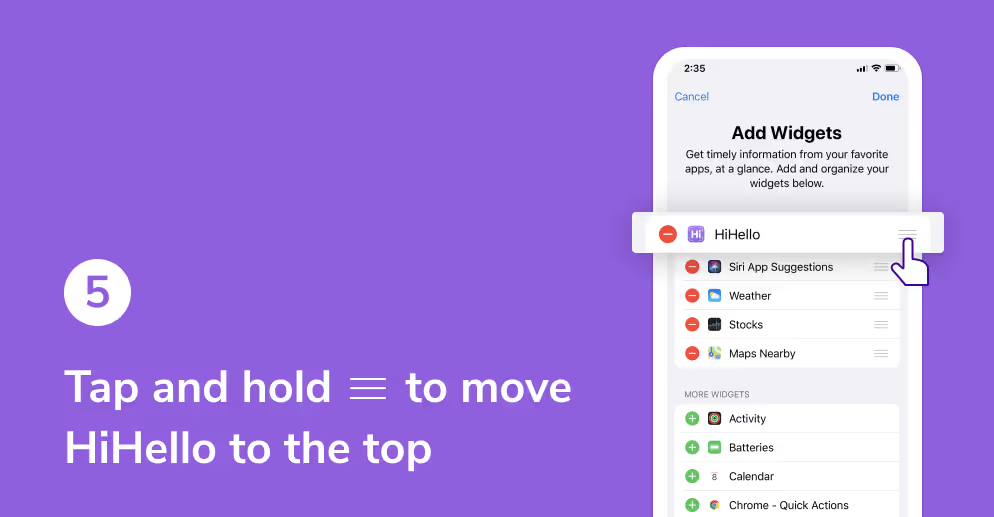
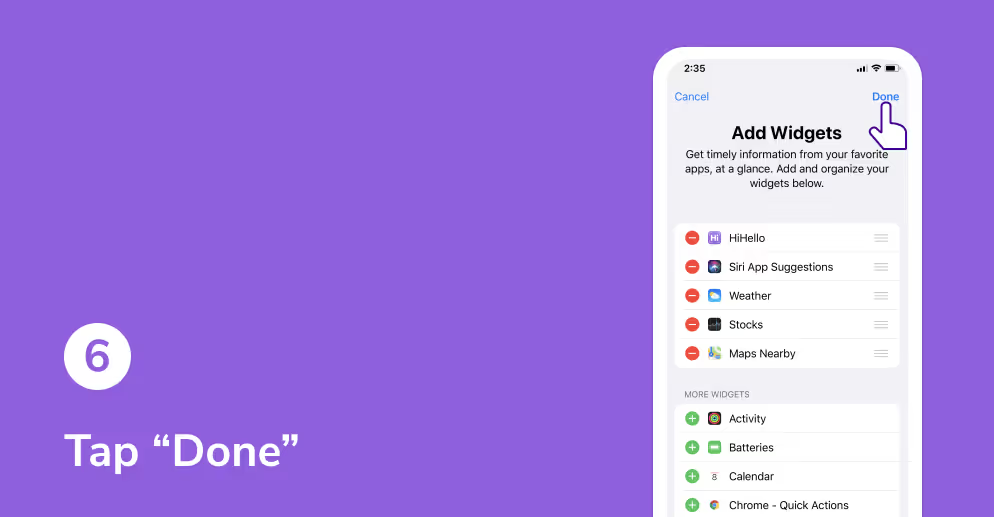
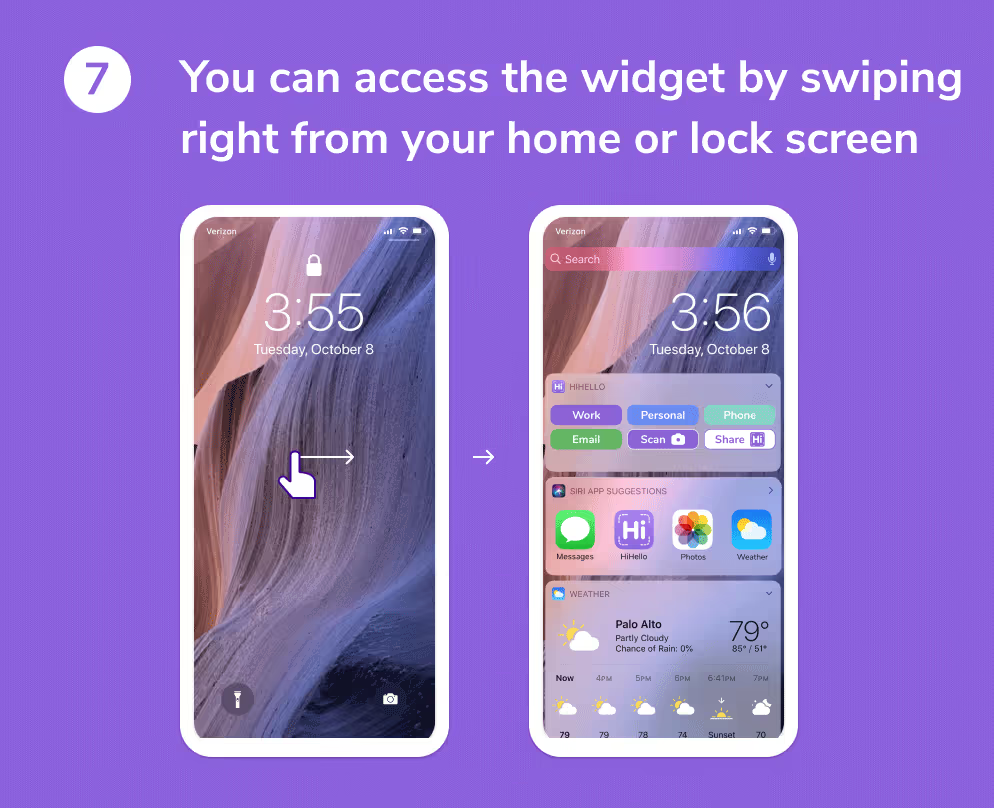
Did you find this article helpful? Let us know, or email us at feedback@hihello.me.




