Business cards have been around for centuries, but let’s be honest—they haven’t aged well. They get lost, don’t update, and pile up in drawers, never to be seen again. If you’re wondering what a digital business card is, think of it as a smarter, more modern way to share your contact information. It keeps your details up to date, makes sharing effortless, and ensures your connections never slip through the cracks.
So, how do you make a digital business card? Let’s break it down.
Step 1: Choose the Best Way to Create Your Digital Business Card
Not all digital business cards are the same, and the best option depends on what feels right for you. Do you want something quick and hassle-free, or do you prefer complete creative control? Here’s a breakdown of your choices:
- Use a digital business card app
- Design your own with a graphic tool
- Generate a QR code
- Use an NFC card
So, what’s the best option? It all depends on your needs, skills, and budget. A business card maker app is usually the way to go if you want something fast, professional, and easy to update. Let’s take a closer look at your best options.
Step 2: Choose the Right Digital Business Card Maker
Plenty of tools are out there, but not all of them will give you the best experience. Here’s a look at some of the most popular options and what they offer:
- HiHello - If you want a digital business card that’s easy to create, update, and share, HiHello is a great choice. It offers a simple, user-friendly interface with customizable options, real-time updates, and multiple ways to share your card, making networking effortless.
- Other digital business card apps - HiHello was one of the first and most popular and trusted digital business card apps. If you’re exploring other options, we break down the best digital business card apps in our platform comparison..
- Custom design tools - If you prefer to design your card from scratch, tools like Canva or Adobe Express allow you to create a visually appealing business card. However, you’ll need to manually update your information and find a way to share it effectively.
- QR code generators - This is a simple way to create a scannable code that links to your contact details. You’ll need to choose a QR code generator and decide whether to link it to a website, LinkedIn profile, or a vCard file. Just keep in mind that once the QR code is created, it can’t be updated—if your information changes, you’ll have to generate a new one from scratch. The one exception is HiHello—its QR code business cards update in real time, so your details are always current.
- NFC cards - These are physical cards with a built-in chip that lets you share your contact details with a tap. You can purchase them from Amazon and program them with your information. While they feel more high-tech than paper cards, you’ll still need to carry one, and updating your details isn’t always seamless. If you’re weighing the benefits of an NFC business card vs digital options that don’t require physical hardware, it’s worth considering how easily you can update and share your contact information.
We recommend HiHello because it’s the easiest, most flexible way to create and share a virtual business card, and is a great alternative to NFC business cards. Unlike other options (digital and NFC alike), HiHello lets you update your details in real time, customize your card to match your brand, and share it effortlessly—no extra hardware or design skills required.
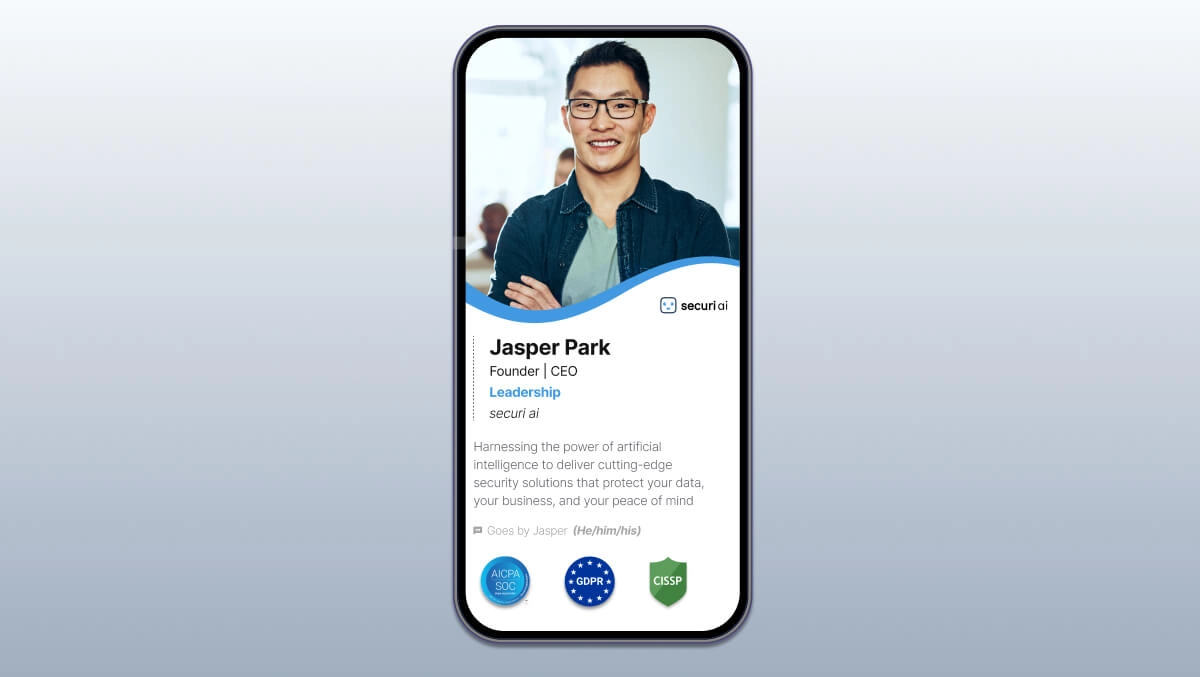
Step 3: Create Your Digital Business Card with HiHello (Recommended Method)
Creating a professional, shareable business card in HiHello takes minutes. Here’s how:
- Sign up for HiHello - Choose the free plan or unlock premium features with HiHello Professional.
- Add your contact details - Name, title, company, email, phone, and social or website links.
- Customize your card - Select colors, upload a profile picture, add a logo, and adjust the design and font to match your brand.
- Enhance with multimedia - Include videos, PDFs, meeting links, and more.
- Save & preview - Double-check everything before sharing.
Need more guidance? If you’d like a step-by-step guide on creating a HiHello digital business card, check out our detailed guides for iOS, Android, or the web.

Step 4: Share Your Digital Business Card
Once your card is ready, sharing it is effortless. HiHello gives you multiple ways to share, so you always have the right option for any situation:
- QR code - Show your QR code to let someone scan and save your card instantly.
- Direct link - Share your card via email, text, social media, or your other favorite messaging apps.
- Home Screen widget – Access and share your card even faster, right from your phone’s Home Screen.
- Apple Watch - Share your digital business card straight from your wrist—perfect for quick, on-the-go networking.
- Email signature - Add your card to every email you send, making it easy for contacts to find your details.
- Virtual background - Include your HiHello QR code in your Zoom, Microsoft Teams, or Google Meet background for instant access.
- NFC card (optional) – Tap to share in person if you prefer a physical option.
Want to see all the ways you can share your HiHello card? Check out our guide to sharing digital business cards.
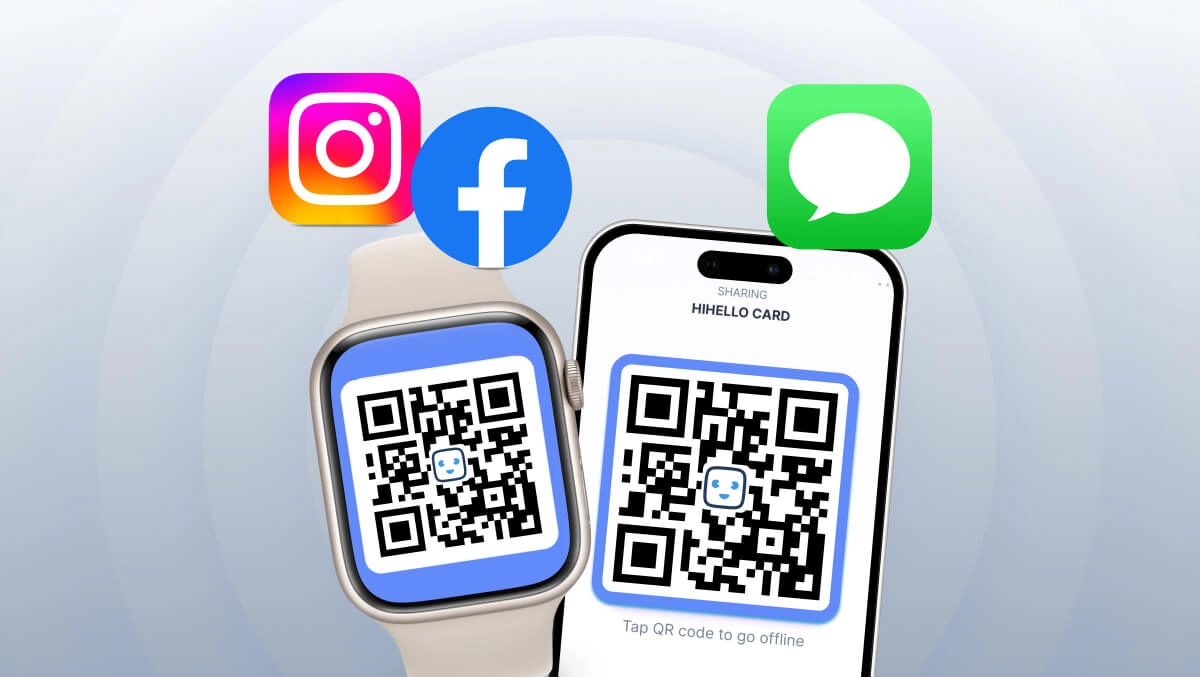
Best Practices for an Effective Digital Business Card
A great digital business card isn’t just about looking good—it’s about making real connections. Here’s how to make sure your card works for you:
- Keep it updated – Things change, such as a new job, email, phone number. Make sure your card always reflects your latest details so people can reach you.
- Use a professional (but friendly) photo – People connect with faces, so choose a clear, approachable photo that represents you well.
- Add social links - Give people an easy way to connect with you beyond the initial introduction. Use LinkedIn, Instagram, or Calendly—whatever fits your style.
- Share it in the right places – Add your card to your email signature, LinkedIn profile, website, and even your Zoom background, so it's always easy to find.
- Know who’s engaging with your card – HiHello provides insights to see when people view your card, helping you follow up at the right time.
A little effort goes a long way—keep your digital business card polished, which’ll help you build stronger, more meaningful connections.
The Best Way to Make a Digital Business Card? HiHello.
Sure, you could piece together a DIY digital business card, but why overcomplicate things? HiHello makes it simple, letting you create, customize, and share your card in minutes. It’s fast, flexible, and always up to date, so you can focus on building genuine connections instead of managing outdated contact info.
Ready to make networking effortless? Create your HiHello digital business card today.
Frequently Asked Questions
1. Can I create a digital business card for free?
Yes! With HiHello, you can create a free digital business card for personal use. The Personal plan includes essential features like customization, card sharing, and unlimited updates. If you need a professional digital business card, then HiHello Professional is the right plan for you.
2. What is the best app for making a digital business card?
HiHello is one of the most popular and trusted digital business card apps. It’s easy to use, fully customizable, and offers multiple ways to share your card, including QR codes, email signatures, and virtual backgrounds. Plus, unlike QR code generators or NFC cards, HiHello allows real-time updates.
3. How do I share my digital business card?
You can share your HiHello digital business card in multiple ways, including by QR code, direct link, email signature, Apple Wallet, Google Wallet, home screen widget, and even your Apple Watch. Want a full breakdown? Check out our guide on how to share a digital business card.




