With a HiHello digital business card, you can easily share your contact information with anyone, anywhere, anytime - even if they don’t have the app. If you and the receiver of your card both use Apple products, you can use AirDrop to share your digital business card.
Once you’ve downloaded the HiHello iOS app and created your digital business card, follow this step-by-step guide to learn how to share your digital business card via AirDrop.
To learn all of the different ways to share HiHello cards, see our guide to sharing a digital business card.
What is AirDrop?
AirDrop is a method of transferring files between Apple products using close-range wireless communication. It allows for a quick and simple way to share information, even if you don’t already have that person’s contact in your phone.
What is NameDrop?
NameDrop is Apple’s contact-sharing feature that allows two iPhone users to exchange their iPhone contact card information with a tap. It’s a quick way to share basic contact details between iPhone users. The downside? You’re only sharing a basic contact card, not a professional, digital business card.
How are Airdrop and NameDrop different?
While both AirDrop and NameDrop only work between iPhones, sharing via NameDrop requires close contact and limits you to Apple’s built-in contact cards. With Airdrop, you can share without direct contact, and you can share a true digital business card that can contain branding and interactive content, and be customized to who you’re sharing with, so you don’t give out sensitive personal information depending on who you’re connecting with.
How to share a business card with Airdrop
Sharing your business card with Airdrop is super simple with a digital business card platform that supports Airdrop (we suggest HiHello), from the share screen, tap to share via link and select AirDrop, any available devices will automatically populate, select the right one and share.
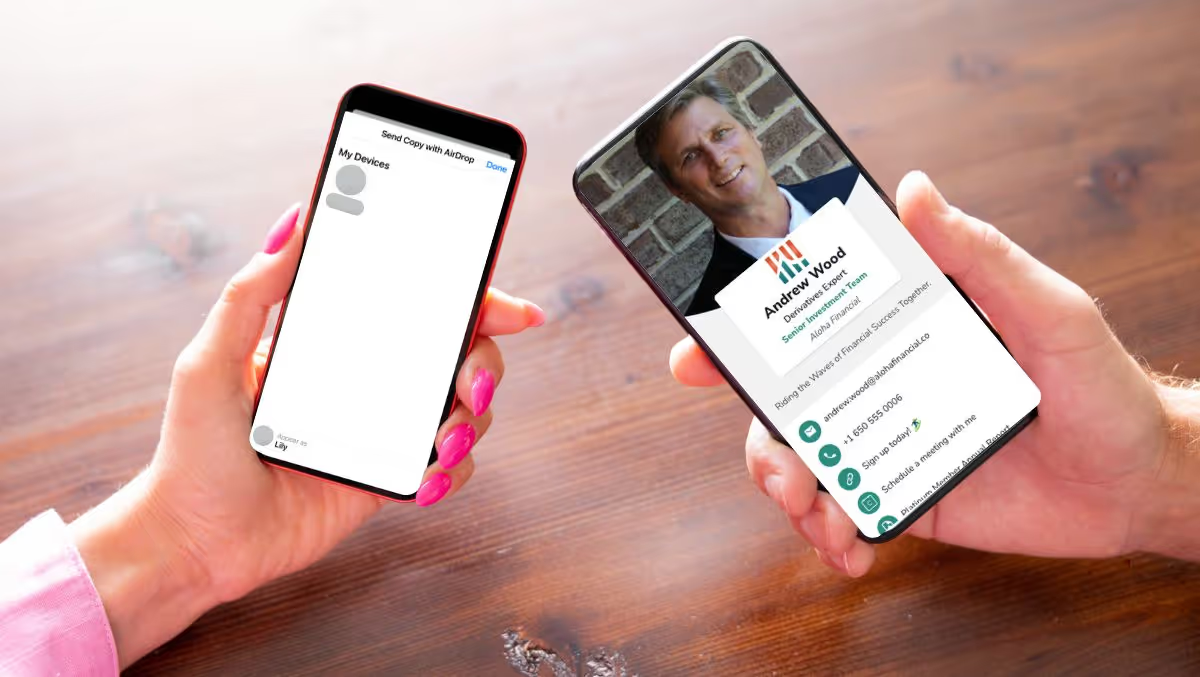
Need Help? Find more detailed information on our Help Center.
Frequently asked questions
How does AirDrop work?
AirDrop uses Bluetooth to safely transfer files with other nearby Apple devices.
Can you AirDrop to an Android device?
AirDrop is a proprietary method of transferring data between Apple devices and cannot be used to share information with Android devices. To learn other ways to share your card with Android devices, view our guide to sending your digital business card.
The device I want to share my card with isn’t showing up. What should I do?
If the Apple device you wish to share your card with isn’t available on the AirDrop menu, that device may need to ensure AirDrop is turned on and that AirDrop allows receiving from everyone.




