It’s no surprise that digital business cards are quickly replacing their paper counterparts. Digital cards have a number of benefits, including the ability to share your card with anyone, anywhere, at any time.
If you’re looking for a business card app, we recommend using HiHello to create and send digital business cards. HiHello is free (there are subscription plans available if you want access to premium features) and is the top-rated digital business card app on the App Store and on Google Play. The best part? Anyone can receive a HiHello business card, even if they don’t have the app!
How do I send business cards through my phone?
There are a few different ways to send your business card through your phone. After you’ve created your first HiHello digital business card, double-tap your card or tap the card, then tap send. On the Send screen, you’ll see the option to share your card via QR code, email, text message, or by copying the link to your card.
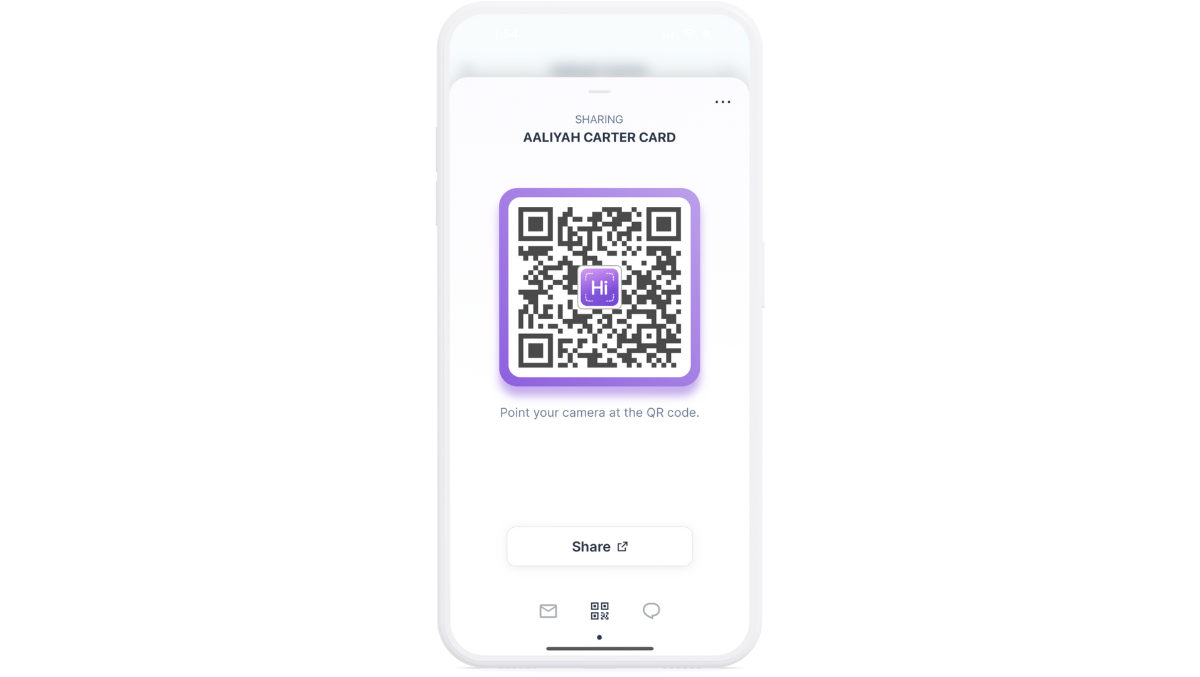
How do I share my business card using a QR code?
To share your HiHello virtual card using its QR code, first open up your Send screen. Have the person you’re with open their phone’s camera app and aim it at your QR code. Once scanned, your business card should automatically appear on their iPhone or Android device.
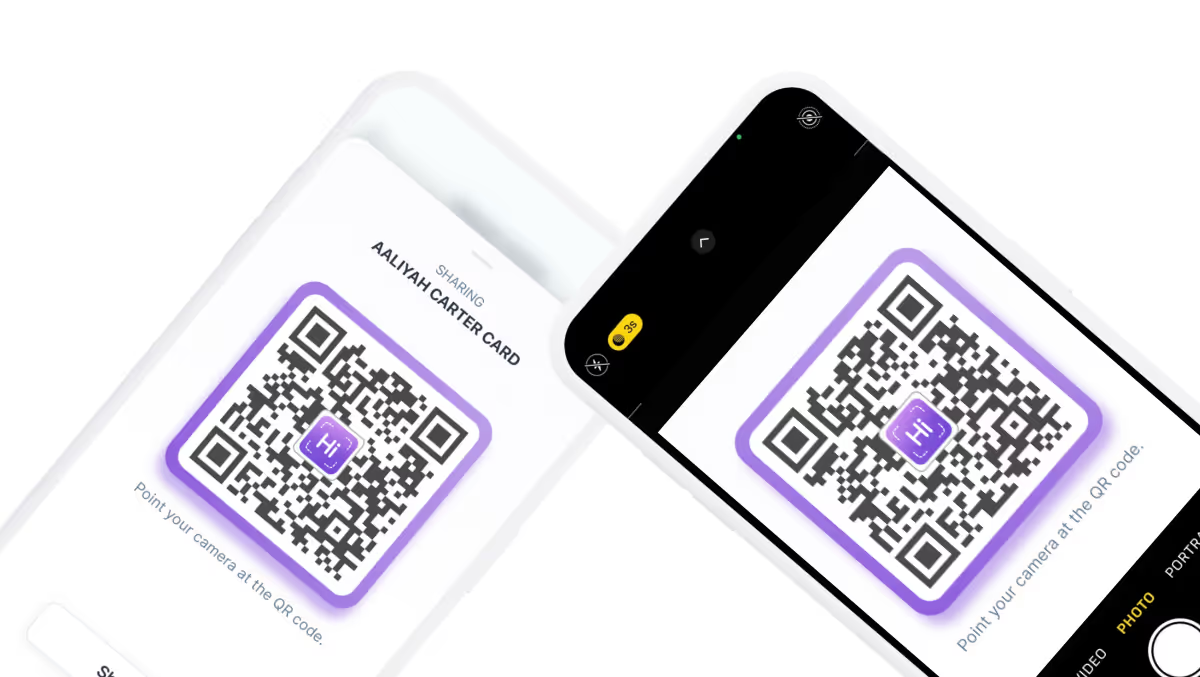
How do send my business card via email?
HiHello makes it simple to send your business card in an email. Open up your card’s Send screen, and tap the Email tab. Enter the name and email of the person you’re sending your card to and tap Send.
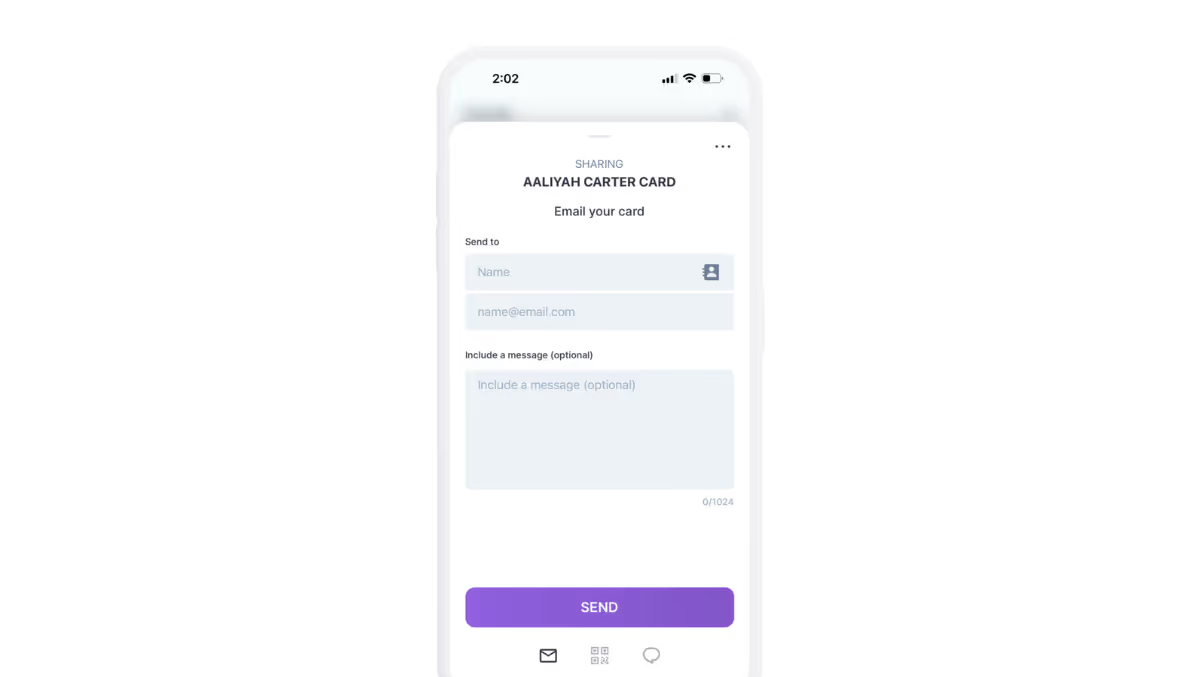
How do I send a business card via SMS?
HiHello makes it possible to send your business card in a text message, and it only takes a few seconds. To send your business card via SMS, open up your card’s Send screen and tap the Text tab. Enter in the name and phone number of the person you’re texting your card to and tap Send. You can even keep your phone number private by using the Send via HiHello feature, but you’ll need a subscription to HiHello Professional to access that feature.
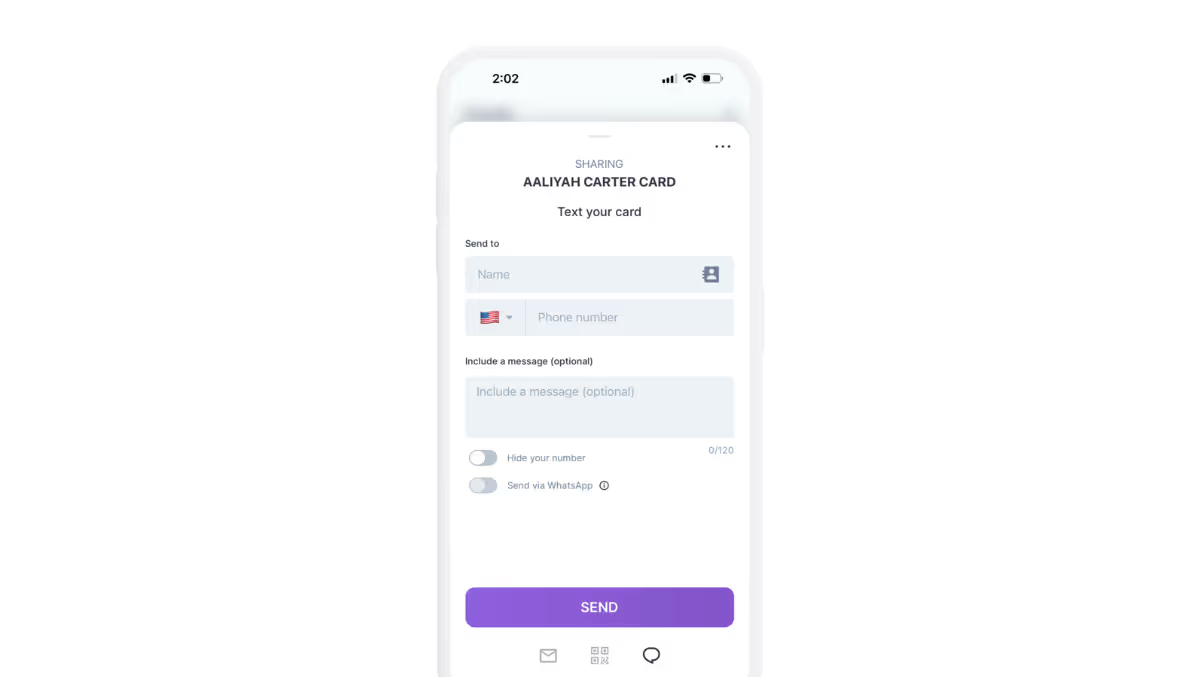
How do I send a business card on WhatsApp, Facebook Messenger, and other apps?
If you want to share your card using WhatsApp, Facebook Messenger, Instagram, or any other social media or communication platform, you can copy and paste the link to your card. Open up your card’s Send screen, tap “Send link” and paste it wherever you please.
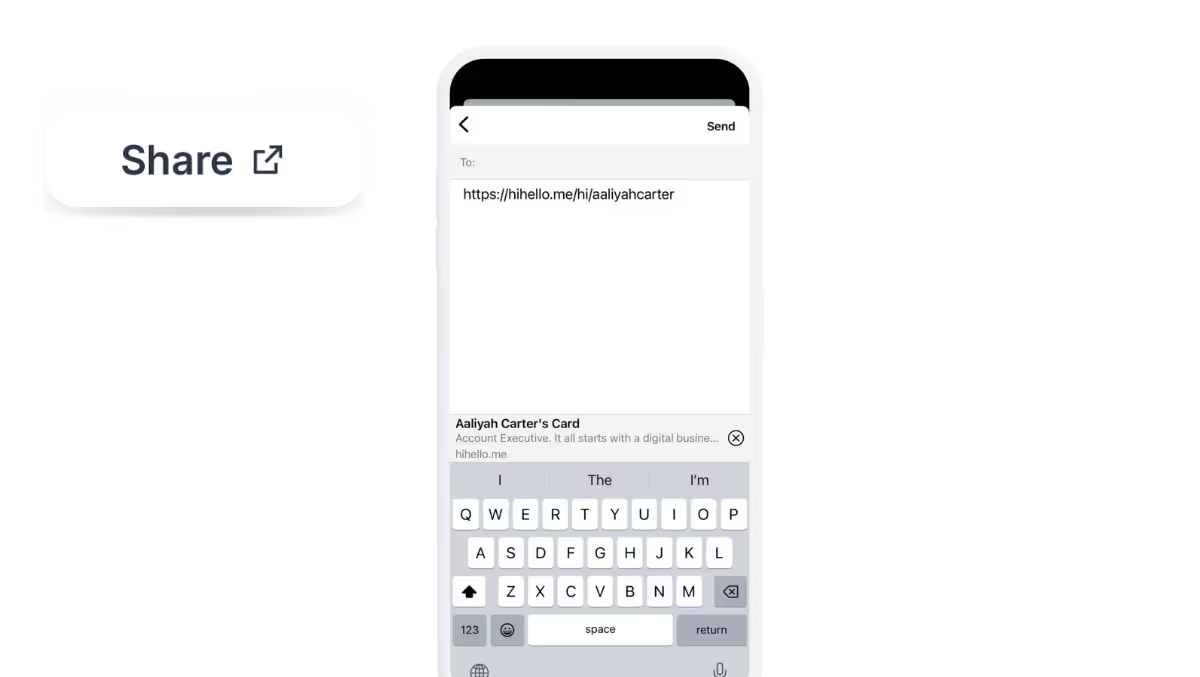
How do I send a business card with NFC?
To share your digital business card with an NFC tag, you’ll need to create an NFC business card using HiHello and an NFC tag. Simply write your digital business card to an NFC tag, and tap the tag on any compatible device to share your business card.
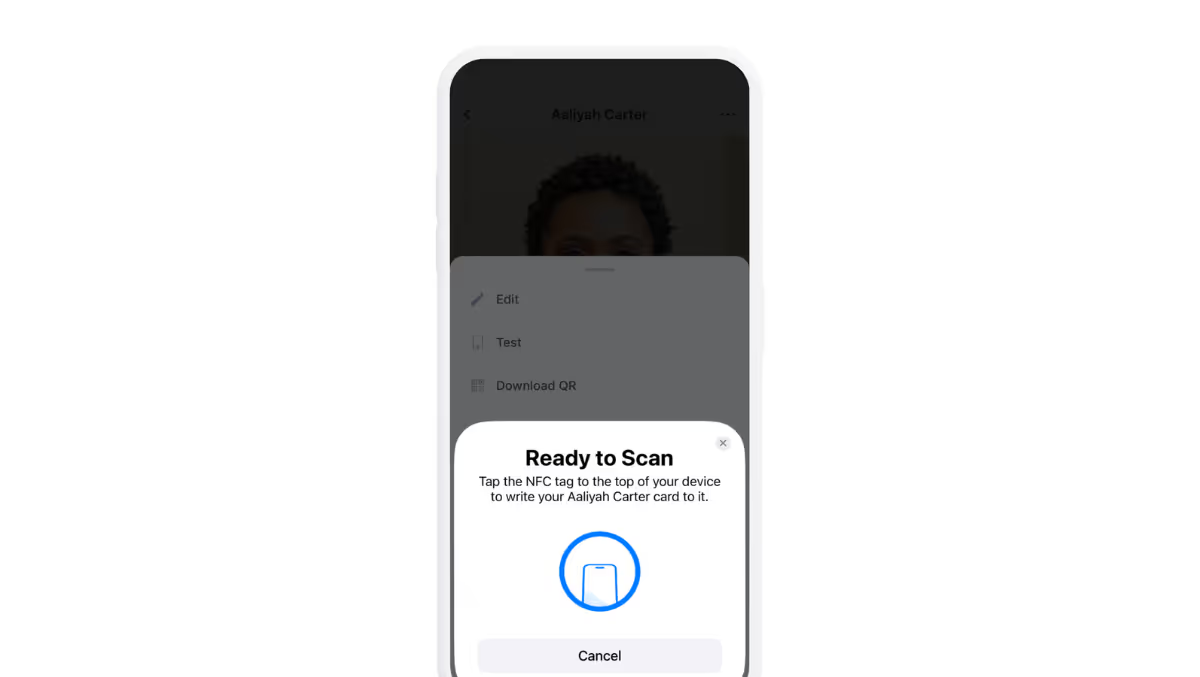
How do I send a business card with a widget?
If you want to share your digital business card with a widget, start by creating a widget on your iOS or Android device. Once you have a widget added to your phone’s screen, just have someone scan the QR code with their phone to share your digital business card.
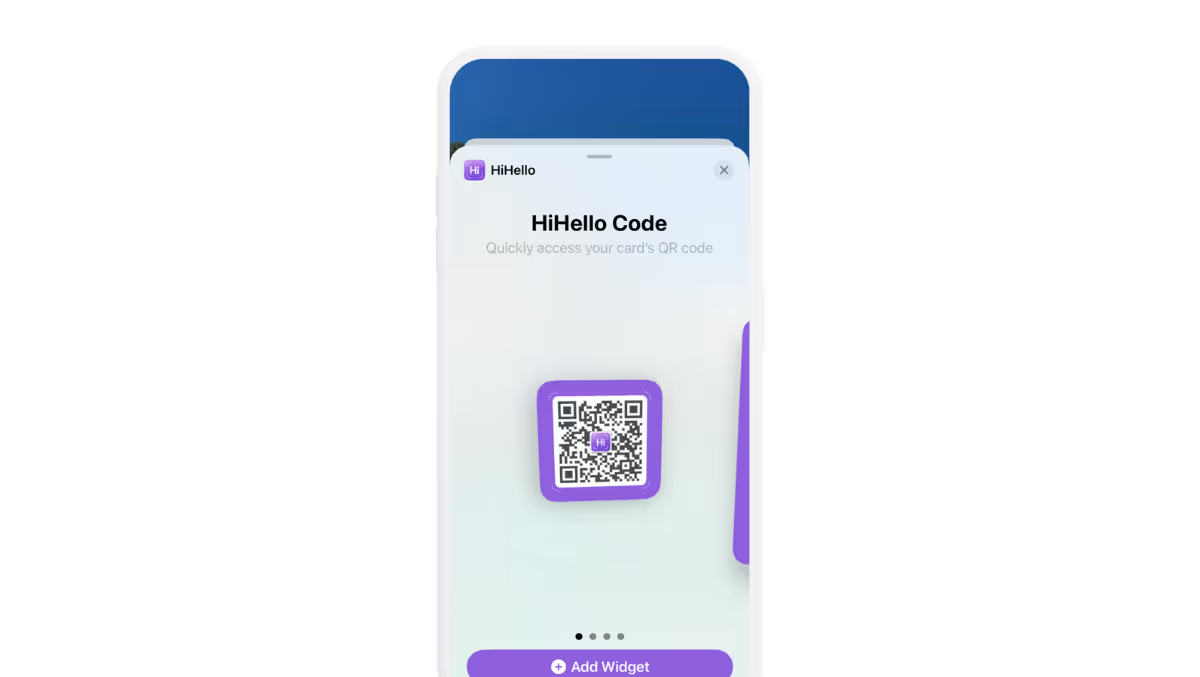
How do I send a business card with an Apple Watch?
If you have an Apple Watch sharing your digital business card is easy with HiHello. In the Watch app on your iPhone, download the HiHello app to your watch, then open the app on your watch to view your card’s QR codes. Your unique QR code can then be scanned directly from your watch. To make accessing your business cards on your Apple Watch even easier, create an Apple Watch Complication to open your cards directly from your watch face.

How do I send a business card with Apple Wallet?
To share your digital business card without ever unlocking your iPhone, you can add your digital business card to Apple Wallet. Open the HiHello app, tap your card, tap Add to Apple Wallet, tap done, and now you can open your Apple Wallet to share your digital business card.
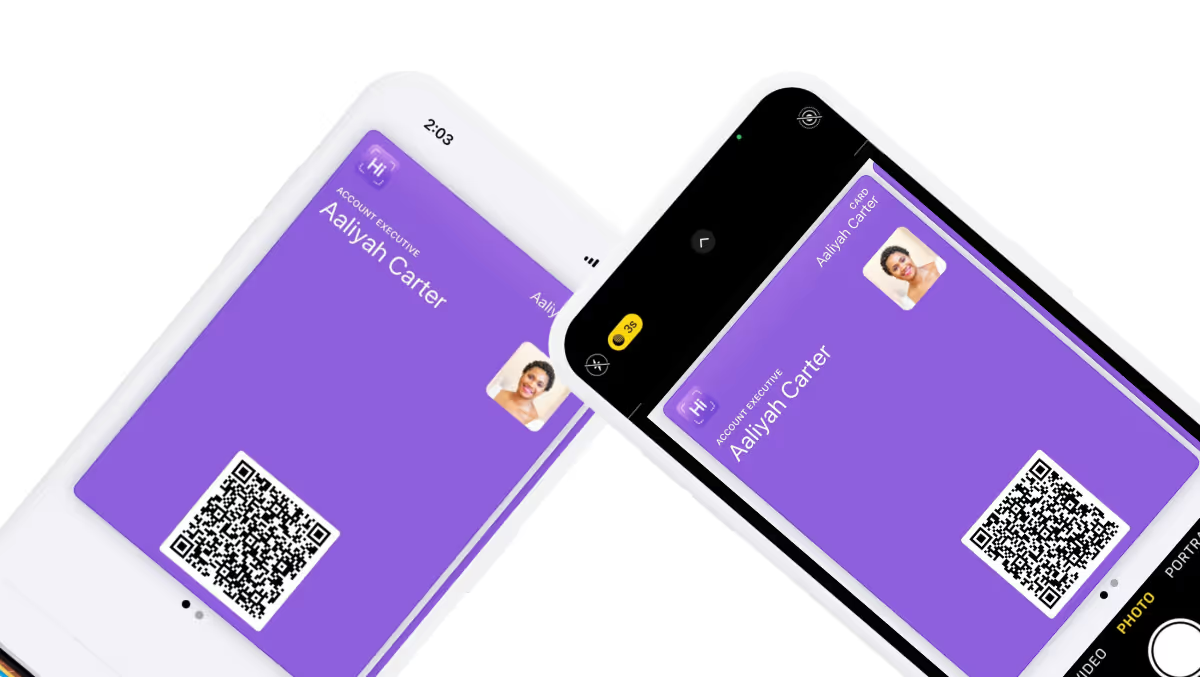
How do I send a business card with Siri?
With Siri, you can share your digital business card without ever touching your phone. Once you have set up a Siri shortcut, you can simply say, “Hey Siri, show my card,” or create your own custom command. Once Siri has pulled up your business card, anyone can scan the QR code to view your digital business card.
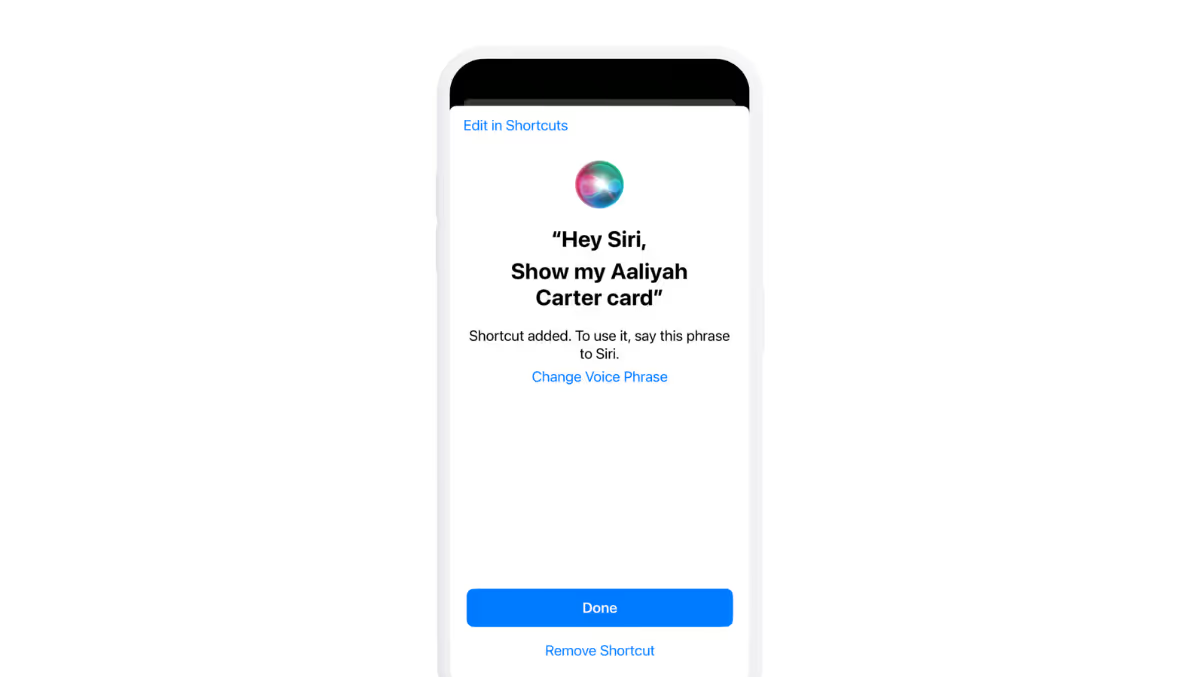
How do I send a business card using iMessage?
To share your digital business card from the iMessage app, start a new conversation or open an old one, and scroll to the right until you see the HiHello icon. Then tap the icon, and tap the card you want to share. Your digital business card will be added to your text message, and you can send it to the person you are connecting with.
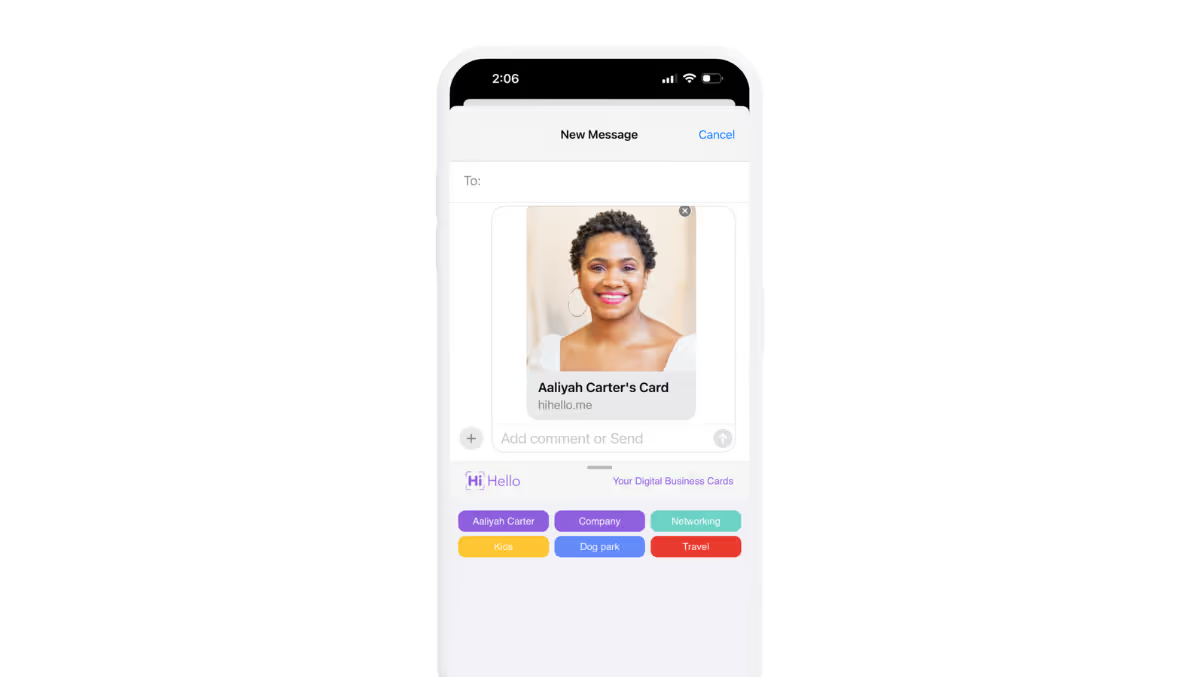
See what it looks like after your send your digital business card




